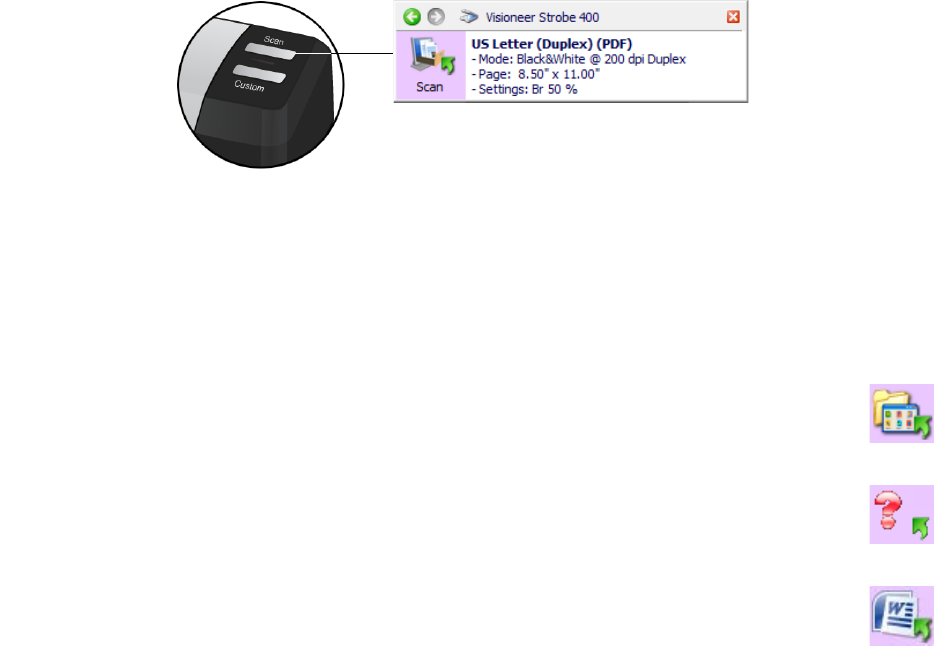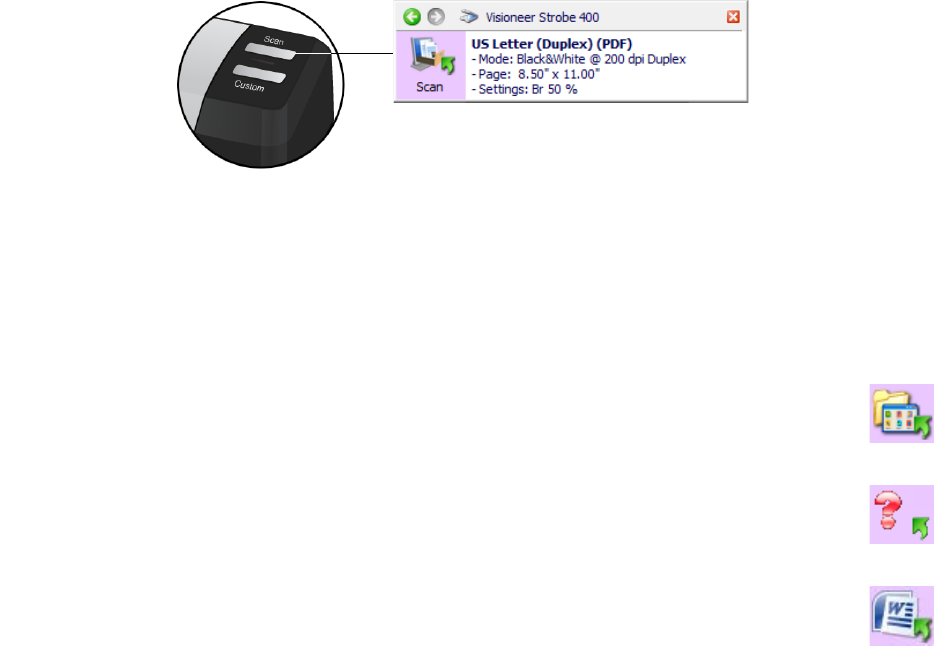
VISIONEER STROBE 400 SCANNER USER’S GUIDE
38
Scanning From OneTouch
Based on the recommended full installation of the scanner driver and the Visioneer OneTouch software,
OneTouch is your main scanning interface for using the scanner.
The OneTouch Button Panel, that you see on the computer screen, shows the pre-set function for each
button (such as Scan), and the icon of the destination (called the Destination Application) where the
images will be sent when scanning is finished. In the example below, the Scan button will scan and send
the pages to PaperPort.
DEFAULT ONETOUCH SETTINGS
You can change any of these settings. Please see "Configuring the OneTouch Buttons" on page 41 for
instructions.
A folder icon for a button means that the button is set up to archive the scanned item. The
scanner sends the scanned image directly to a folder without opening the image first in a
Destination Application.
A question mark for a button means your computer does not have the appropriate software or
hardware for the initial factory settings. In that case, you would probably want to change the
name and Destination Application to something else.
If OmniPage or OneTouch OmniPage Module is not installed, then the options for sending to
word processing applications such as Microsoft Word will not be available.
Note: The default page size in each configuration is based on your computer’s Windows setup of
United States or Metric Units.
• If United States is the selected measurement, the default page size in each profile will be based on the
Imperial standard paper sizes such as 8.5” x 11”.
• If Metric is the selected measurement, the default page size in each profile is based on the ISO 216
standard and the majority of the profiles will default to A4.
The OneTouch button panel shows which scan setting
will be used for scanning, in this case scan to PaperPort.