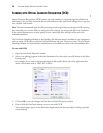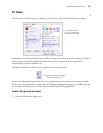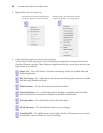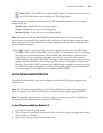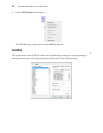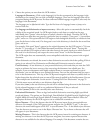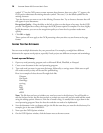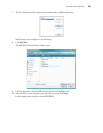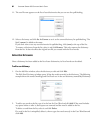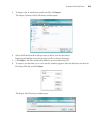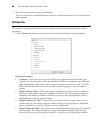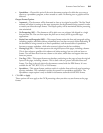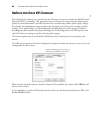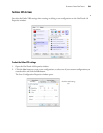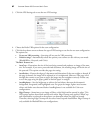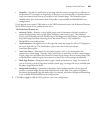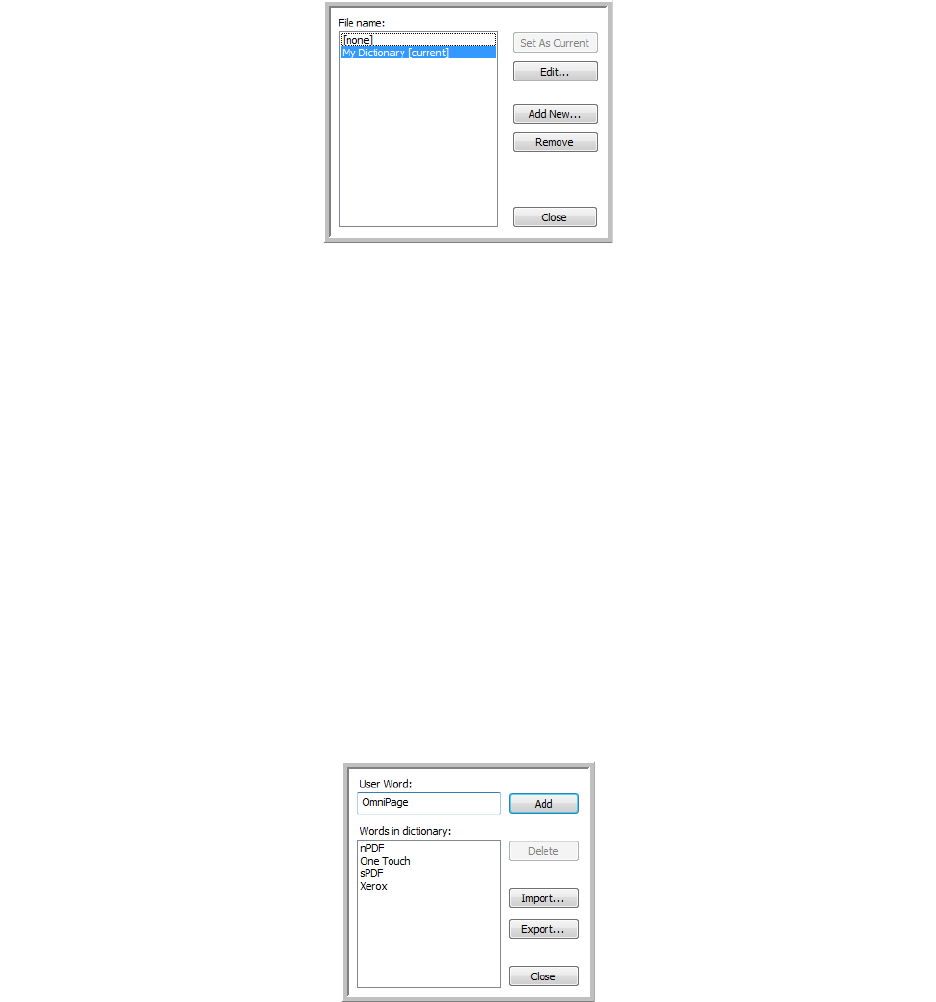
VISIONEER STROBE 400 SCANNER USER’S GUIDE
81
11. The text file now appears on the list of user dictionaries that you can use for spellchecking.
12. Select a dictionary and click Set As Current to set it as the current dictionary for spellchecking. The
label [current] is added to the name.
If you don’t want to use any user dictionaries for spellchecking, click [none] at the top of the list.
To remove a dictionary from the list, select it and click Remove. This only removes the dictionary
from the list. It does not affect the original text file you created with the list of words.
EDITING USER DICTIONARIES
Once a dictionary has been added to the list of user dictionaries, its list of words can be edited.
To edit a user dictionary:
1. On the Add New window, select the dictionary to edit and click Edit.
The Edit User Dictionary window opens. It lists the words currently in the dictionary. The following
example shows the words OmniPage and OneTouch are in the user dictionary named MyDictionary.
2. To add a new word to the list, type it in the box for User Word and click Add. If the word includes
any spaces before or after it, those spaces are removed and the word is added to the list.
To delete a word from the list, select it and click Delete.
If a word in the list is misspelled, delete it, then re-type the word correctly in the User Word box and
click Add.