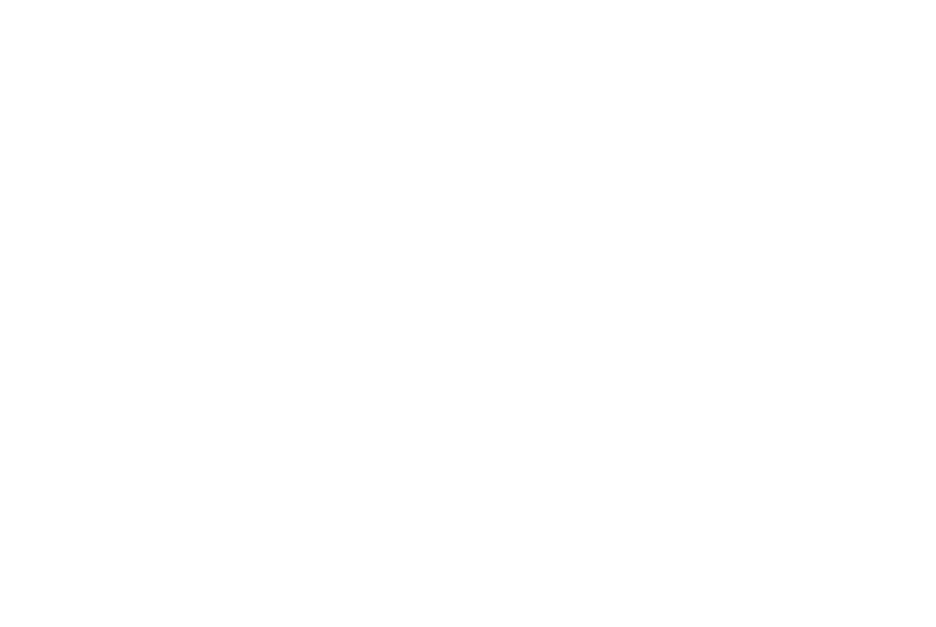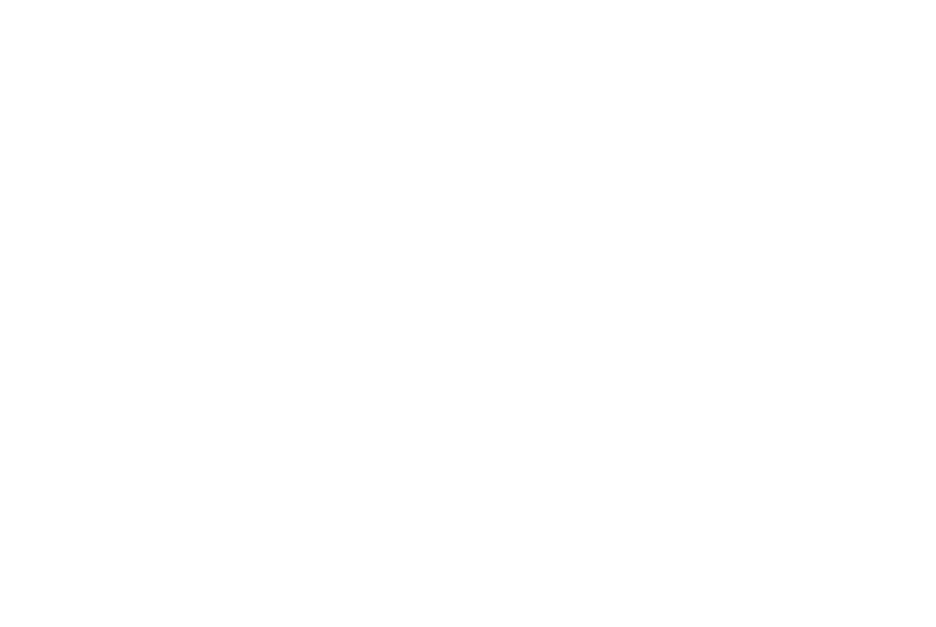
VISIONEER STROBE 400 SCANNER USER’S GUIDE
109
UNINSTALLING OR REINSTALLING YOUR SCANNER
To uninstall your scanner, remove the scanner driver, OneTouch 4.0 software, PaperPort, and any other
software provided with your scanner.
UNINSTALLING THE SCANNER AND ONETOUCH SOFTWARE
1. Open the Windows Control Panel.
2. Windows XP: Double-click the Add or Remove Programs icon.
Windows Vista and Windows 7: Double-click the Programs and Features icon.
3. From the list of programs, select Visioneer Strobe 400. Click the Change/Remove (or Uninstall)
button.
4. Click Yes when asked to confirm that you want to remove these software programs.
5. Follow the same steps to select and remove OneTouch 4.0, the Kofax VirtualReScan and OneTouch
ScanSoft OmniPage OCR modules from the installed programs list.
6. The scanner driver, OneTouch 4.0 software and modules are removed from your computer.
7. Unplug the USB cable from the scanner.
8. Close all open windows and restart your computer.
UNINSTALLING THE PAPERPORT AND OMNIPAGE SOFTWARE
1. On the Windows taskbar, click Start, point to Settings, then click Control Panel.
2. Windows XP: Double-click the Add or Remove Programs icon.
Windows Vista and Windows 7: Double-click the Programs and Features icon.
3. Select PaperPort or OmniPage and click Remove.
4. A message window opens, asking if you are sure you want to remove PaperPort from your computer.
Click Yes.
5. Close all open windows and restart your computer.