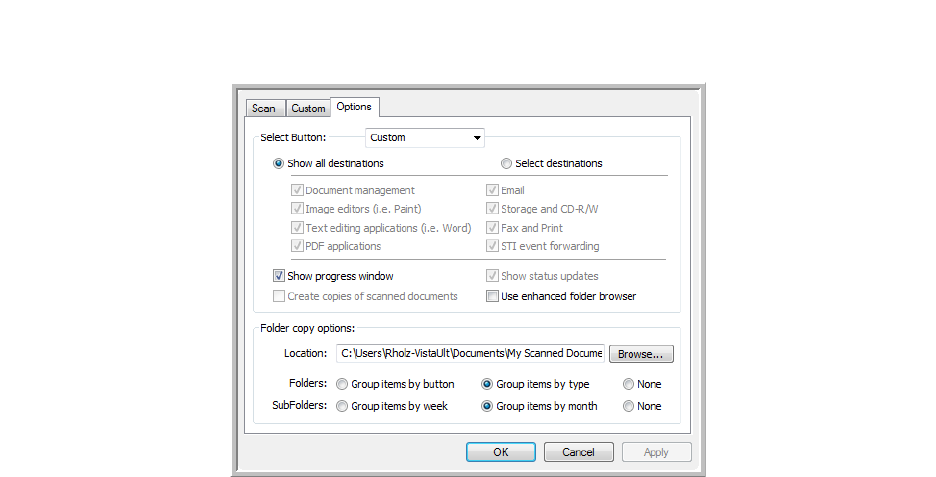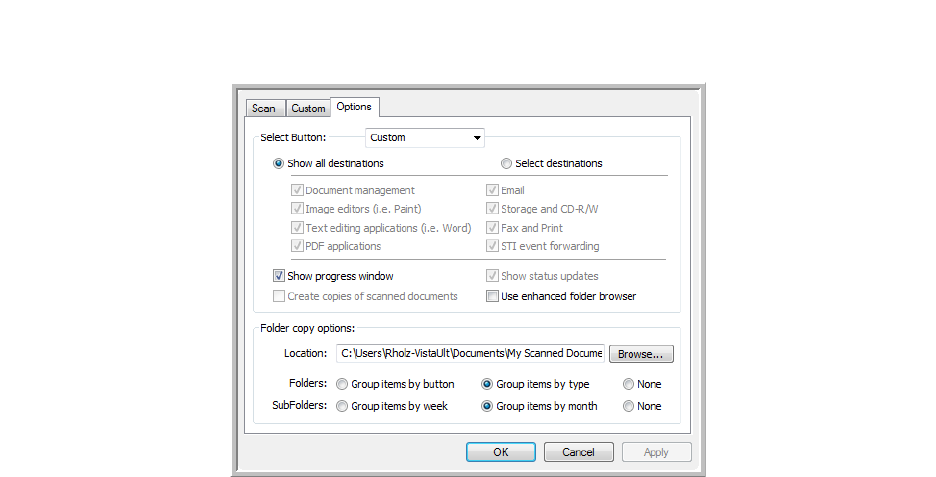
VISIONEER STROBE 400 SCANNER USER’S GUIDE
57
To select options:
1. Open the OneTouch Properties window and click the Options tab.
2. Select options as described below.
Show All Destinations—This option selects all the Destination Application categories. The list of
Destination Applications available for the selected button will include all the applications on your
computer that fall into these categories.
Select Destinations—Select this option to individually choose the types of applications to include in
the list of Destination Applications. Check the boxes for the type of application to include.
•
Document Management includes Nuance PaperPort and other applications for processing and
keeping track of your scanned documents.
•
Image Editors include Microsoft Paint and other drawing and graphics applications.
•
Text Editors include Microsoft Word and WordPad, Microsoft Excel, and other word processing
and spreadsheet applications. Select this option if you want OCR processing to convert your
scanned documents to text that you can edit.
•
PDF applications are for documents scanned to PDF format.
•
Email includes Microsoft Outlook and other email applications.
•
Storage and CD-R/W is for either storing scanned documents in a folder, or sending them to a
CD burner to create a CD containing the scanned documents.
•
Fax and Print is for sending your scanned documents directly to your printer or fax software for
faxing.
•
Sti event forwarding is for using another application’s interface for scanning. The OneTouch
Event Forwarding dialog box opens so you can select which application to use to continue
scanning.
3. Click Apply, then click on the Multi Function tab to see the new settings.