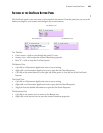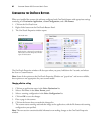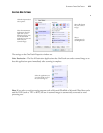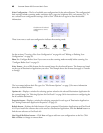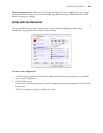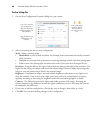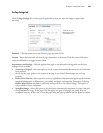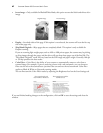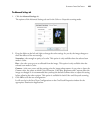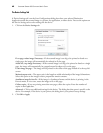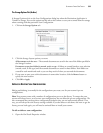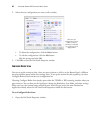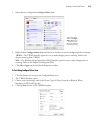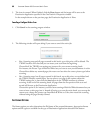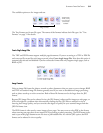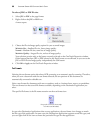SCANNING FROM ONETOUCH
48
The Advanced Settings tab
1. Click the Advanced Settings tab.
The options of the Advanced Settings tab are for the Color or Grayscale scanning mode.
2. Drag the sliders to the left and right to change the color settings. As you do, the image changes to
show the effects of the new settings.
Saturation—the strength or purity of a color. This option is only available when the selected scan
mode is Color.
Hue—the color your eyes see as reflected from the image. This option is only available when the
selected scan mode is Color.
Gamma—is the tone curve and the starting point for image enhancement. As you raise or lower the
Gamma value, the values at which Color Saturation, Color Hue, Brightness and Contrast affect the
image are changed. It is recommended that you keep the default Gamma value or adjust this setting
before adjusting the other options. This option is available for both Color and Grayscale scanning.
3.
Click OK to save the new configuration.
It will now be in the list of Scan Configurations on the OneTouch Properties window for the
appropriate Destination Applications.