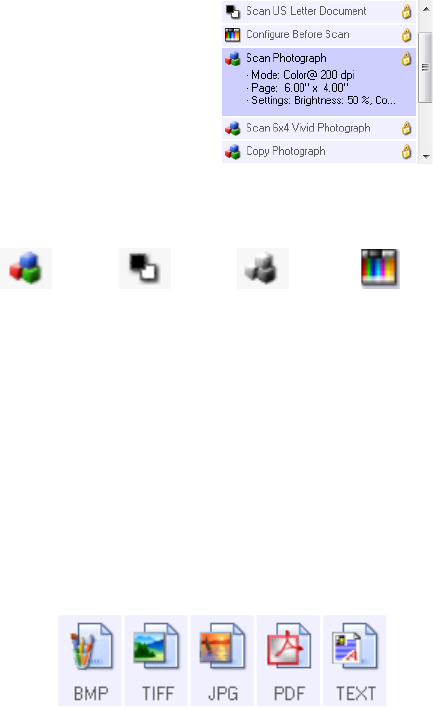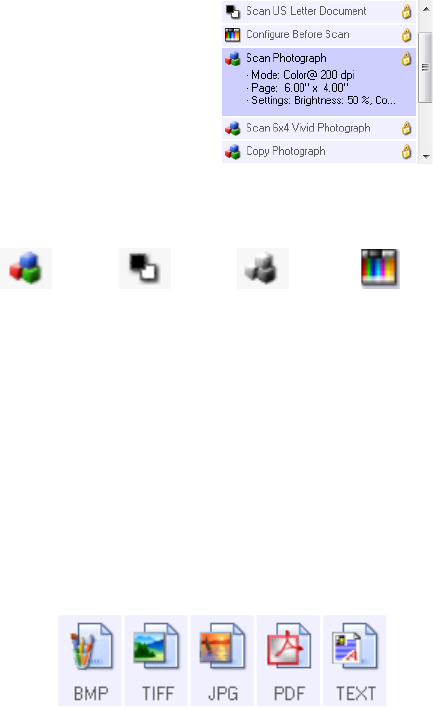
VISIONEER STROBE 400 SCANNER USER’S GUIDE
43
Select Configuration—The list of available scan configurations for the selected button. The configuration’s
basic settings include: scanning mode, resolution (dpi), page size, brightness (Br), and contrast (Cr). To
see a selected scan configuration’s settings, click its icon. Click the icon again to close the detailed
information.
These icons next to each scan configuration indicate the scanning mode.
See the sections "Creating a New Scan Configuration" on page 44 and "Editing or Deleting Scan
Configurations" on page 50.
Note: Use Configure Before Scan if you want to set the scanning mode manually before scanning. See
"Configure Before Scan" on page 51.
Select Format—A set of file formats for the scanned image for the selected button. The formats are based
on the type of Destination Application you select. This example shows the formats that apply to Transfer
to Storage.
The icon names indicate their file types. See "File Format Options" on page 53 for more information
about the available formats.
Options tab—Displays a window for selecting options related to the selected Destination Application for
the scanned image. See "Selecting Options for OneTouch" on page 56 for instructions on configuring the
list of available destinations.
Properties button—Displays a window for selecting properties for each type of Destination Application.
See "Setting Destination Application Properties" on page 59.
Refresh button—Updates the links between all your computer’s Destination Applications and OneTouch
4.0. If you install new software that can be used as a Destination Application, click the
Refresh button to
link the new software to OneTouch 4.0
New/Copy/Edit/Delete buttons—Click New or Copy to add new scan configurations to the list. Click
Edit or Delete to change or remove them.
Click the icon of a selected
configuration to view its
settings.
Color GrayscaleBlack and White Configure Before
Scan