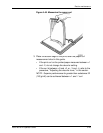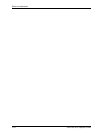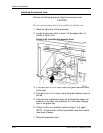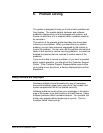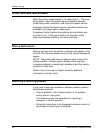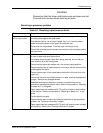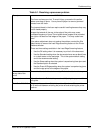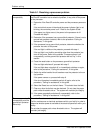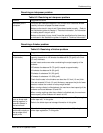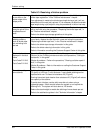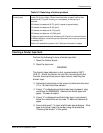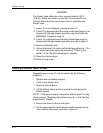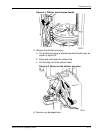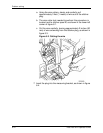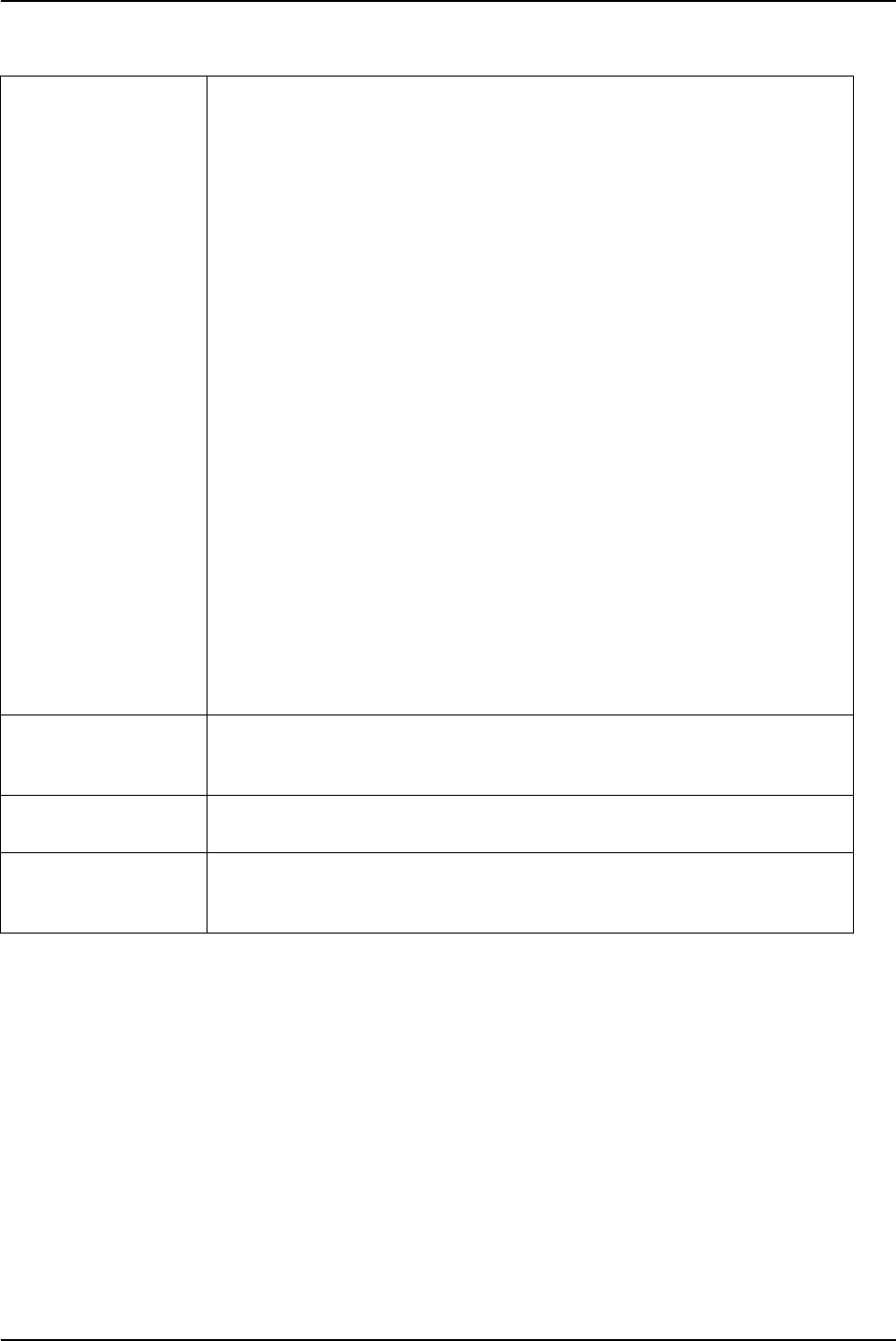
Problem solving
DocuTech 61xx Operator Guide 6-5
Fuser jams WARNING
The fuser surfaces are hot. To avoid injury, proceed with caution
when removing all jams. Use a piece of paper to remove jammed
sheets from the fuser.
The jammed sheets in the fuser require careful handling because they may
not be fused properly.
Images that extend all the way to the edge of the prints may cause
increased frequency of jams. Do not place dense images to be printed at
the right or left lead and trail edges of the paper. This may cause fuser
jams.
If the above adjustment does not resolve the problem, contact the Site
Administrator to access the Lead Edge Screening feature on the Printer
Switches window.
There are three settings available in the Lead Edge Screening feature:
• Use the Off setting when it is necessary to print all of the document.
• Use the Standard setting when the documents have narrow black lines
or no dark areas on the lead edge. This is the system default setting
and is the recommended setting.
• Use the Stress setting when the system is experiencing fuser jams and
the Standard option is selected.
• Use the Erase All Edges setting when the system is experiencing jams
and the image prints to the edges of the paper.
Holes are on the
wrong side of the
prints
Ensure that the stock is loaded correctly. Refer to the label on the tray.
Paper curl Adjust the decurler. Refer to the procedure, "Adjusting for paper curl," in
this guide.
Fault Code P10-216 This is a printer problem. Switch the printer off and on. Allow a minimum
of 30 seconds between switching the printer off and switching the printer
back on.
Table 6-1. Resolving a processor problem