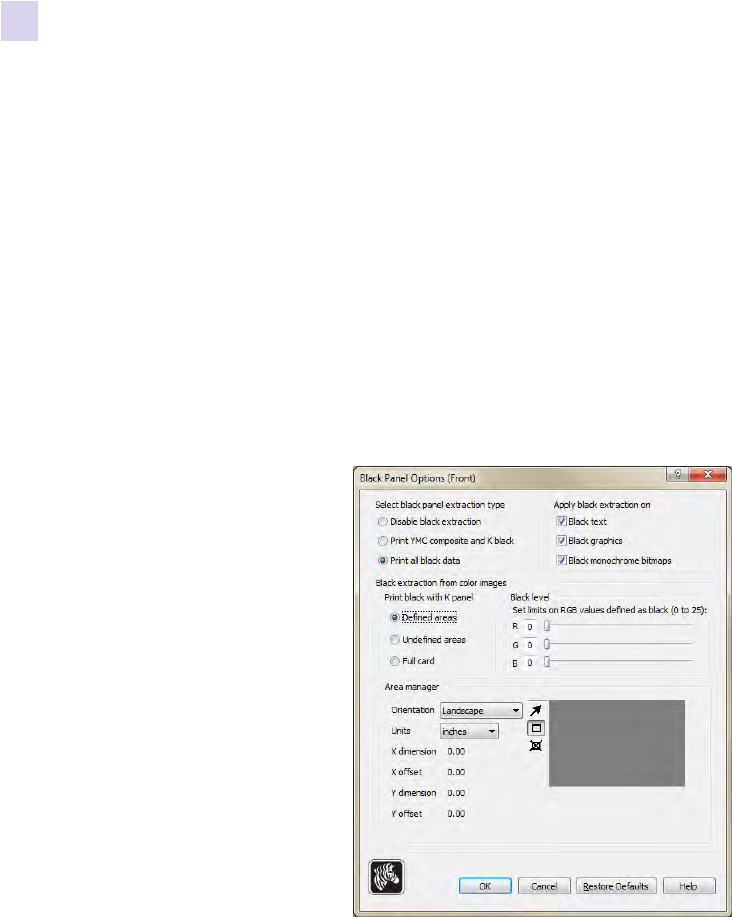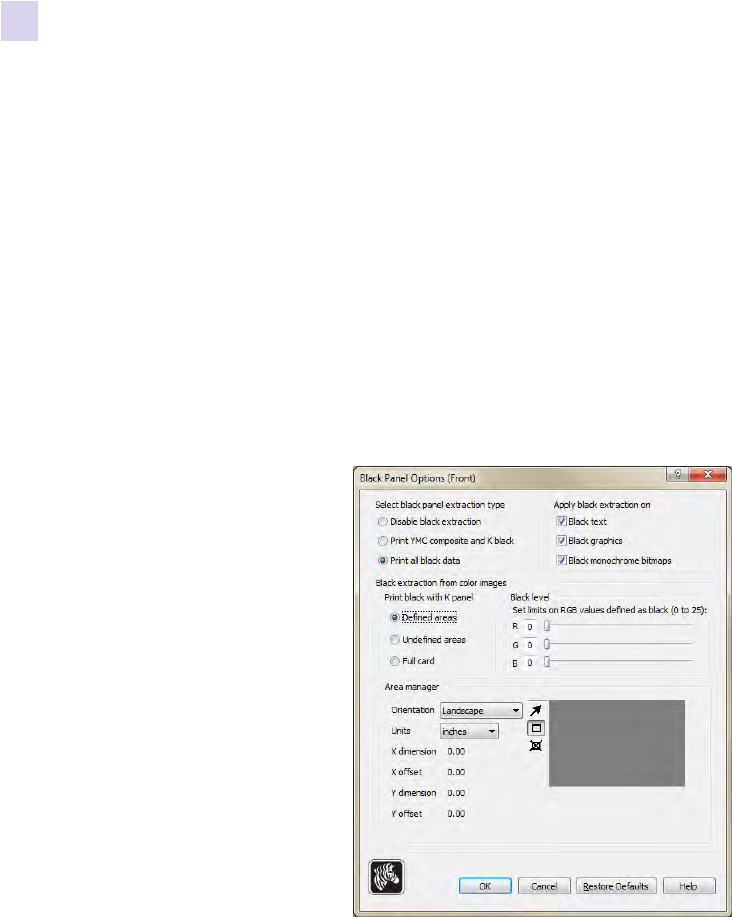
82 Zebra ZXP Series 8 Card Printer User’s Manual P1045430-002
4: Printer Settings and Adjustments
Printing Preferences
Black Panel Options
The Black Panel Options pop-up window allows you to manage and configure the use of the
Black Panel (K panel) when the selected Ribbon Combination shows the K panel on the same
side as the Y, M, and C panels (e.g. YMCK Front / K Back).
To access the Advanced Black Panel Options pop-up window, select Start > Devices and
Printers. Right click on the Zebra ZXP Series 8 Card Printer listing, and select Printing
preferences > Card Setup.
From the Card Setup tab, select a Ribbon Combination that has YMC and K all on the same
side. The Front K Extraction… and/or Back K Extraction... buttons will become active. Press
the appropriate button to open up the pop-up window. The figure below shows settings for the
front side of the card; settings for the back side of the card are identical.
To extract black areas from color images (use the K panel instead of the Y, M, and C panels),
several selections must be made:
• Select black panel extraction type:
- Disable black extraction does not use the K panel for any part of the image. This
selection will have the effect of rendering all black images as YMC composite.
- Print YMC composite and K black uses both the K panel and the Y, M, and C
panels to print the portions of the image that are identified as black. This selection will
result in a dark, black image; but the edges will be smooth (due to YMC printed under
the K), not the sharp edges typically desired for a barcode.
- Print all black data uses only the K panel to print the portions of the image that are
identified as being black. Note that the areas that are identified as black are based on
the threshold selections made in the black level area in the black extraction from color
images area; see Page 84.