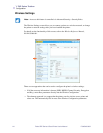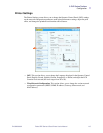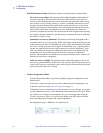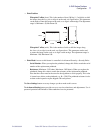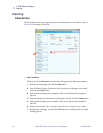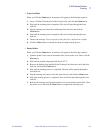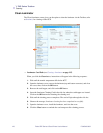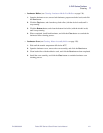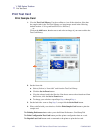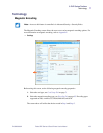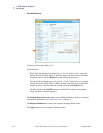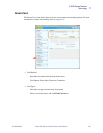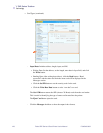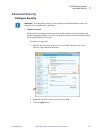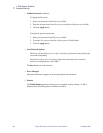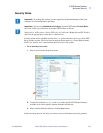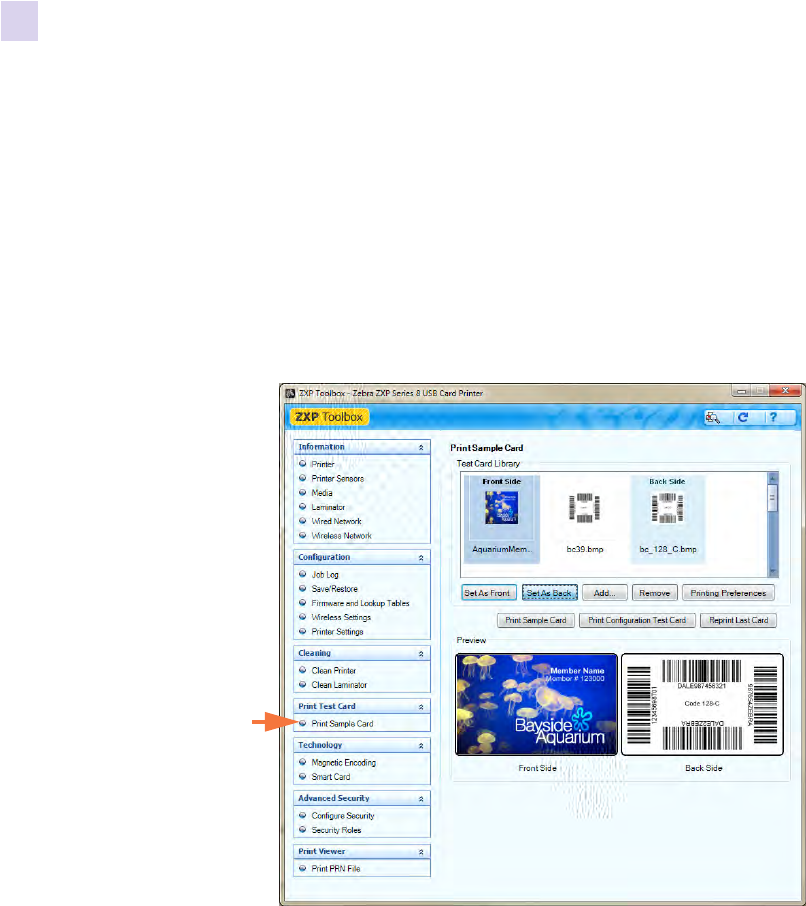
122 Zebra ZXP Series 8 Card Printer User’s Manual P1045430-002
5: ZXP Series Toolbox
Print Test Card
Print Test Card
Print Sample Card
1. View the Test Card Library. Use the scrollbar to view all the selections. Note that
the sample cards in the Test Card Library are .bmp images stored in the following
default location: C:\ProgramData\ZXP Series 8\Library.
- or -
Click on the Add button, then browse to and select an image of your own to add to the
Test Card Library.
2. Set the front side:
a. Select (click on) a “front side” card from the Test Card Library.
b. Click the Set As Front button.
c. View the selected card in the Preview. Note that to remove the selected card from
the Preview, click the Set As Front button.
d. To change your selection, repeat Steps Step a through Step c.
3. Set the back side: same as Step Step 2, except click the Set As Back button.
4. When satisfied with your selection, click the Print Sample Card button to print the
sample card.
The Printing Preferences button takes you to the Printer Preferences, Card Setup Tab.
The Print Configuration Test Card button provides printer configuration data on a card.
The Reprint Last Card button sends a command to the printer to print the last card.