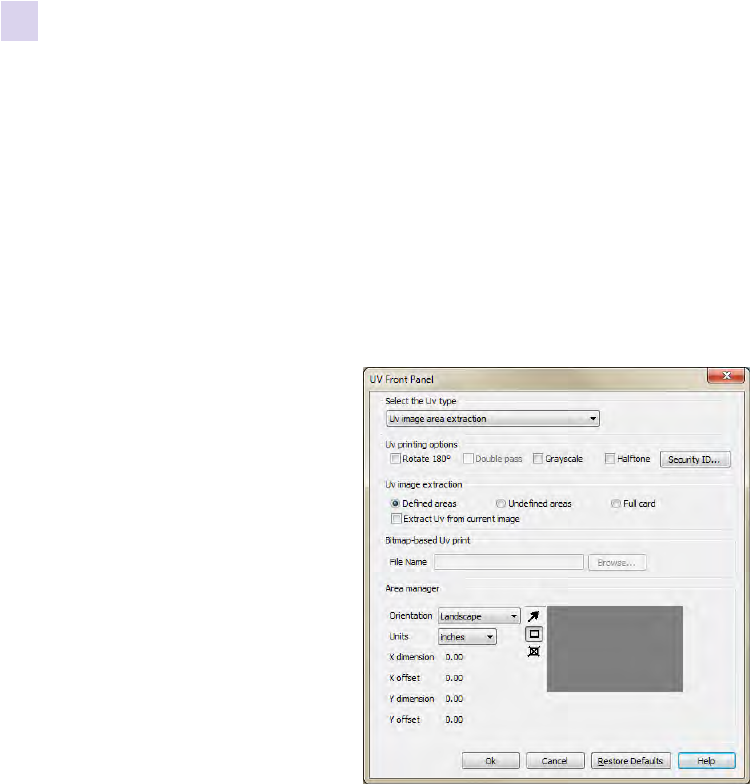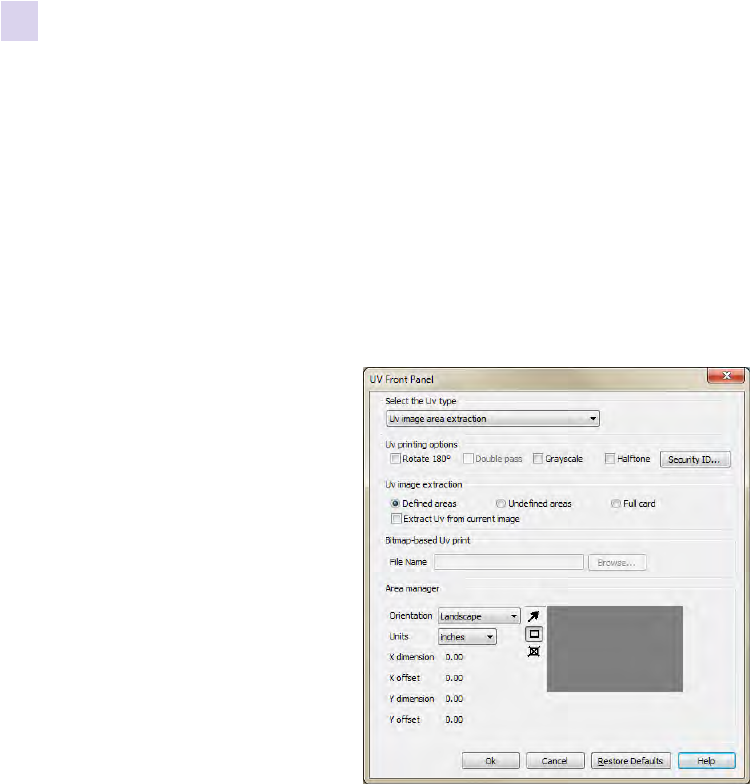
88 Zebra ZXP Series 8 Card Printer User’s Manual P1045430-002
4: Printer Settings and Adjustments
Printing Preferences
Uv Panel Option
A Uv Panel is used to print invisible images (text or graphics) that will glow in the visible
spectrum when exposed to a Uv Light. The Uv Panel pop-up window allows you to manage
and configure printing with a Uv Panel. This window is only available when using Uv ribbons
(e.g., YMCUvK).
To access the Uv Panel pop-up window, select Start > Devices and Printers. Right click on the
Zebra ZXP Series 8 Card Printer listing, and select Printing Preferences > Card Setup.
Select Ribbon info ... > Front Uv ... or Back Uv ...
• Select the Uv type:
- Disable Uv . . . . . . . . . . . . . . . . . . . . . . . . . . . . . . . . . . . . . . . . . . . . . . . . . . . . 90
- Bitmap based Uv Print . . . . . . . . . . . . . . . . . . . . . . . . . . . . . . . . . . . . . . . . . . 90
- Uv image area extraction . . . . . . . . . . . . . . . . . . . . . . . . . . . . . . . . . . . . . . . . . 91
• Uv printing options:
- Rotate 180
o
rotates the bitmap image 180
o
.
- Double pass prints the Uv image on a second transfer film panel and applies it to the
card, over the first transferred image. This option increases the visibility of the Uv
image but uses twice the transfer film.
- Grayscale prints the bitmap image as a grayscale image, which is composed of
shades of gray, varying from black to white.
- Halftone prints the bitmap image as a halftone image, which simulates continuous
tone imagery through the use of dots, varying either in size or in spacing.
Security ID automatically prints a unique text value in fixed locations on a card using the
UV panel; see Page 92 for details.