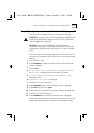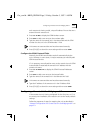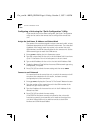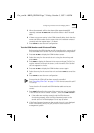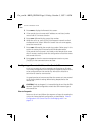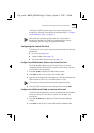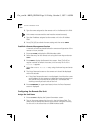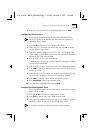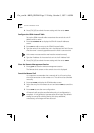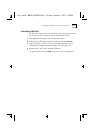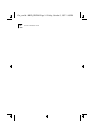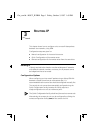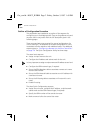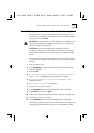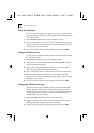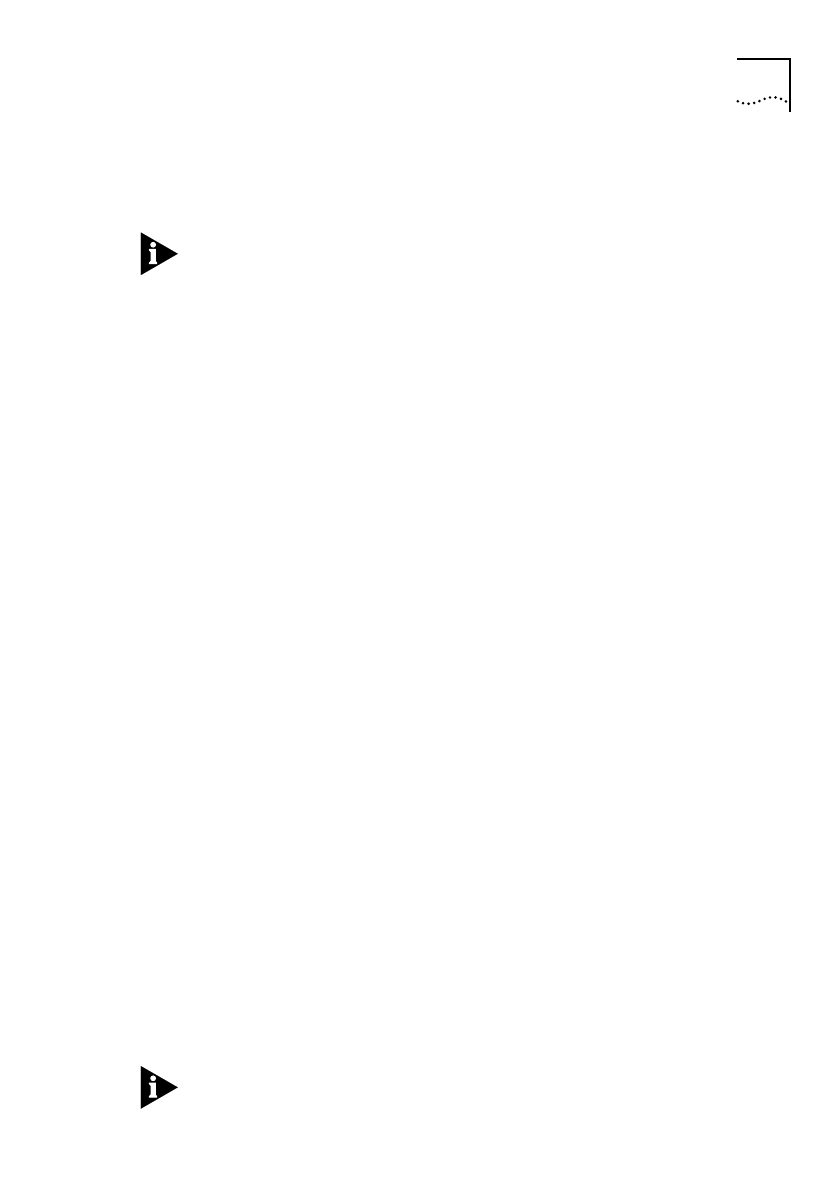
Configuring a Remote Unit from the Central Site 2-11
3
Press [Ctrl]+[E] to submit the new setting and then enter SAVE
Configure the Ethernet Port
Changing the IP address during the remote management session
causes the session to be disconnected when the new IP address is
submitted. This is normal.
1
Enter CO PO to display the Port Configuration screen.
2
Select the LAN1 port using the Arrow keys and enter ED to display
the Edit Ethernet Port screen.
3
Type the IP address assigned to the unit in the Port IP Address field.
The IP address must be exactly the same as that used to configure the
central site unit ISDN Autocall table.
4
Press [Ctrl]+[E] to submit the new setting.
Submitting the new settings causes the remote management session
to disconnect immediately.
5
Press [Ctrl]+[D] to return to the central site unit management screens.
6
Enter REM to display the Remote Units screen and press [Ctrl]+[V] to
refresh the screen.
7
Select the entry for the remote unit using the Arrow keys. Note that
the entry now contains the remote unit name and IP address.
8
Enter REM to establish a new remote management session.
9
Enter PASSWORD at the Enter Password screen.
10
Save the new configuration by entering SAVE
Configure the ISDN Numbers Table
Set up the ISDN numbers table to associate the
central site
unit name
with its ISDN number.
1
Enter CO IS NU to display the ISDN Numbers screen.
2
Enter ADD to add an entry to the ISDN Numbers table.
3
Type the name
assigned to the central site
unit in the Name field and
the ISDN number for that unit in the ISDN Number 1 field.
Unit names are case-sensitive and must be entered correctly.
Get_con.bk : BRID_IP.FRM Page 11 Friday, October 3, 1997 1:49 PM