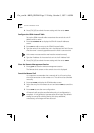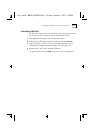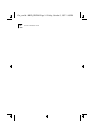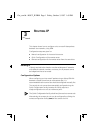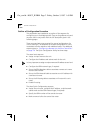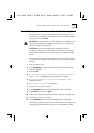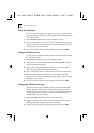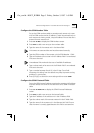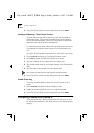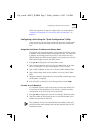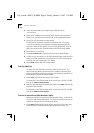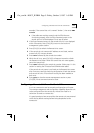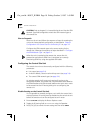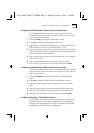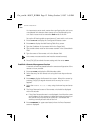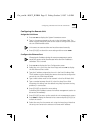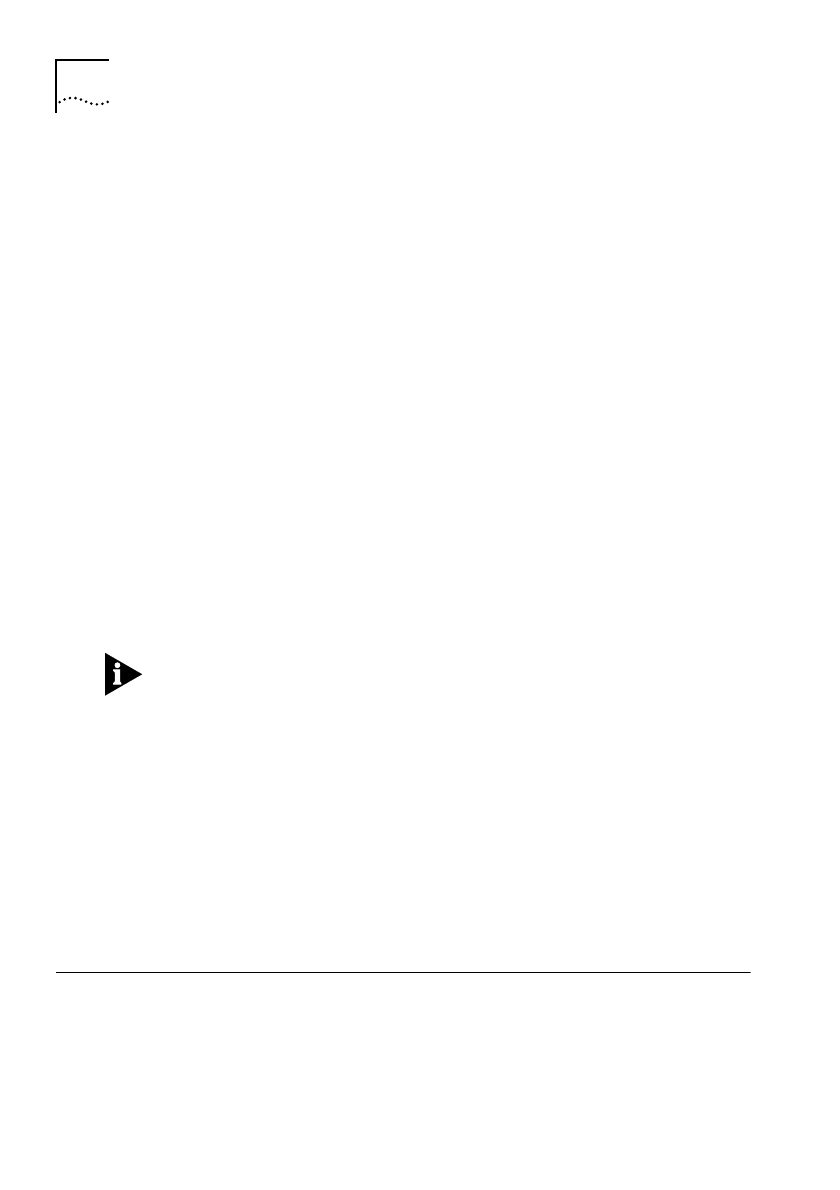
3-6 C
HAPTER
3: R
OUTING
IP
6
Press [Ctrl]+[E] to submit the new setting and then enter
SAVE
Configure IP Routing—“Static Route” Entries
IP routes which are manually entered into the IP Routing table are
called
static routes
. These routes are added to the routing table to
ensure that routes between units or the critical paths for important
applications are fully defined for management.
It is important to enter static routes when configuring the unit to use
unnumbered links because these routes will not be learned by the
unit.
Set up the IP Routing table to associate an IP route with a unit name.
1
Enter
CO
RO
IP
to display the Configured IP Routes screen.
2
Enter
ADD
to display the Add Routing Table Entry screen.
3
Type the IP address of the remote LAN in the Target field.
4
Type a valid subnet mask for the remote network in the Subnet Mask
field.
5
Type the name of the remote unit in the Router field.
Unit names are case-sensitive and must be entered correctly.
6
Press [Ctrl]+[E] to submit the new setting and then enter
SAVE
Enable IP Routing
IP routing must be enabled to allow the unit to function as an IP
router.
1
Enter
CO
RO
PA
to display the Router Options screen.
2
Toggle the IP Routing field to
ENABLED
using the Spacebar.
3
Press [Ctrl]+[E] to submit the new setting and then enter
SAVE
Configuring a Remote Unit to Route IP
If the remote site unit is being configured for the first time, or if it is
an entirely new installation, then reset the unit to the factory default
settings.
Get_con.bk : ROUT_IP.FRM Page 6 Friday, October 3, 1997 1:49 PM