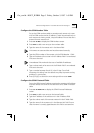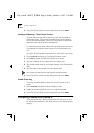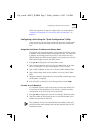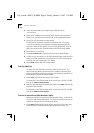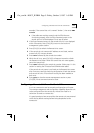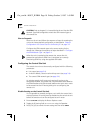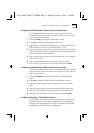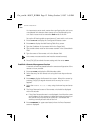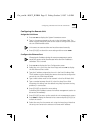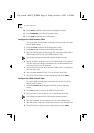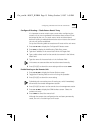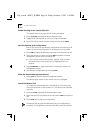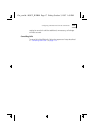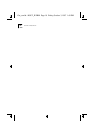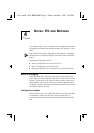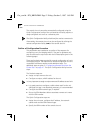Configuring a Remote Unit from the Central Site 3-13
Configuring the Remote Unit
Assign the Unit Name
1
Enter CO SYS to display the System Parameters screen.
2
Type in the name assigned to the unit in the Unit Name field. The
name must be exactly the same as that used to configure the central
site unit ISDN Numbers table.
Unit names are case-sensitive and must be entered correctly.
3
Press [Ctrl]+[E] to submit the new setting and then enter SAVE
Configure the Ethernet Port
Changing the IP address during the remote management session
causes the session to be disconnected when the new IP address is
submitted. This is normal.
1
Enter CO PO to display the Port Configuration screen.
2
Select the LAN1 port using the Arrow keys and enter ED to display
the Edit Ethernet Port screen.
3
Type the IP address assigned to the unit in the Port IP Address field.
The IP address must be exactly the same as that used to configure the
central site unit ISDN Autocall table.
4
Type a valid subnet mask for the network in the Port IP Mask field.
5
Type a number between 6 and 10 in the Port Hop Count field.
Increasing this setting from the default may help to prevent routing
problems, in some cases.
6
Press [Ctrl]+[E] to submit the new setting.
Submitting the IP address causes the remote management session to
disconnect immediately.
7
Press [Ctrl]+[D] to return to the central site unit management screens.
8
Enter REM to display the Remote Units screen and press [Ctrl]+[V] to
refresh the screen.
9
Select the entry for the remote unit using the Arrow keys. Note that
the entry now contains the remote unit name and IP address.
Get_con.bk : ROUT_IP.FRM Page 13 Friday, October 3, 1997 1:49 PM