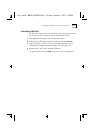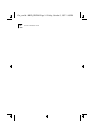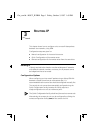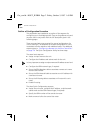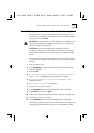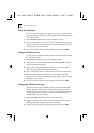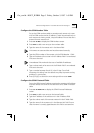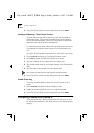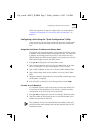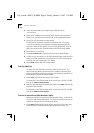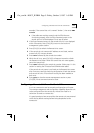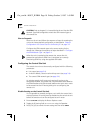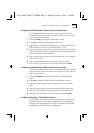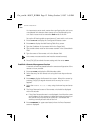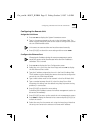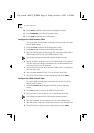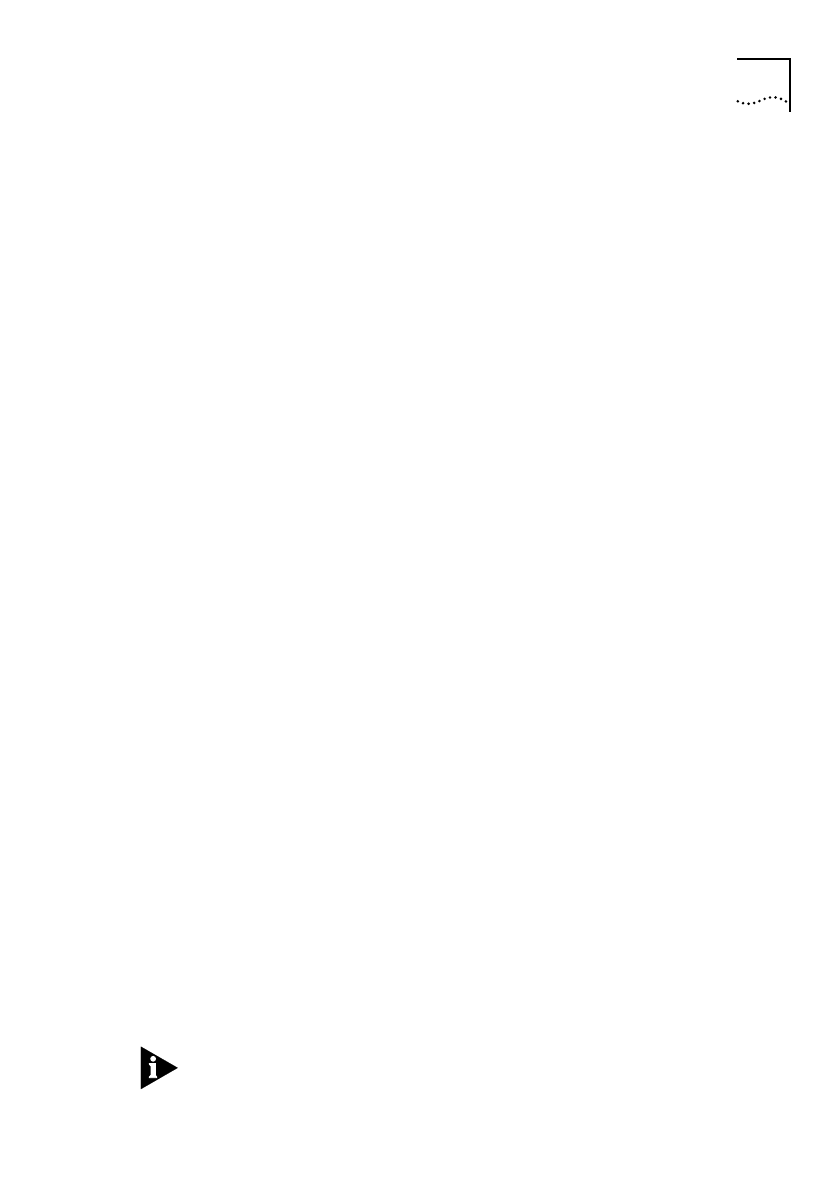
Configuring a Remote Unit to Route IP 3-7
Follow the sequence of steps for resetting the unit as described in
“Manual Configuration of a Central Site Unit for Routing IP” on
page 3-3.
Configuring a Unit Using the “Quick Configuration” Utility
If the central site unit has been configured, the Quick Configuration
utility can be used at the remote site to configure the remote site
unit.
Assign the Unit Name, IP Address and Subnet Mask
The remote unit must be assigned a unique name and a valid, unique
IP address. A valid subnet mask must be specified too. The name and
IP address must exactly match the entries in the central site unit’s
ISDN Numbers and ISDN Autocall tables for this remote unit. Set the
ISDN network type to match the ISDN service.
1
Enter QC NA to display the Unit Parameters screen.
2
Type a unique name for the unit in the Unit Name field. It can have
up to 12 characters. Do not include spaces in the unit name.
3
Type a valid IP address for the unit in the Unit LAN IP Address field.
4
Type a valid subnet mask for the network in the Unit LAN IP Mask
field.
5
Toggle the Network Type field to the correct ISDN network type using
the Spacebar, if required.
6
Press [Ctrl]+[E] to submit the new setting and then enter SAVE
Connect to an IP Network
It is important that the central site router, to which the remote unit
will connect at the completion of this section, has been correctly
configured as an IP router prior to the connection.
1
Enter QC IPR to display the Connect To Another IP Network screen.
2
Type the number of the
central site unit
in the ISDN number of the
remote unit you want to call field.
The IP Address of this units LAN field and the IP Mask of this units
LAN field receive their settings from the data entered into the Unit
Parameters screen.
Get_con.bk : ROUT_IP.FRM Page 7 Friday, October 3, 1997 1:49 PM