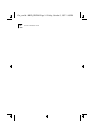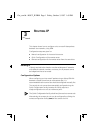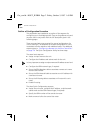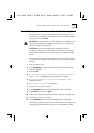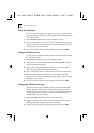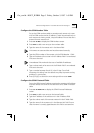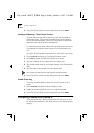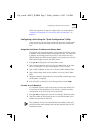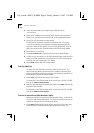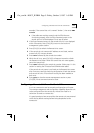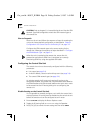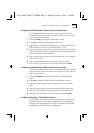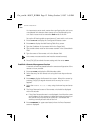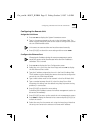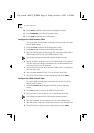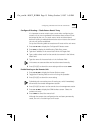3-8 C
HAPTER
3: R
OUTING
IP
3
Leave the three fields for configuring the ISDN link set to
UNNUMBERED
4
Leave the IP Address of the remote hosts network field and the IP
Mask of the remote hosts network field at the suggested defaults.
5
Press [Ctrl]+[E] to submit the new setting.
If the ISDN line has been correctly connected to the units and is
functioning correctly, an automatic call lasting approximately 90
seconds is made to the central site unit which allows both units to
add new entries to their ISDN Numbers and ISDN Autocall tables.
6
Press [Return] to continue.
7
Enter
CO
IS
AUTO
IP
to check the entries in the IP Autocall table.
8
If there are no new entries in the ISDN Autocall table, check that the
name and ISDN number for the central site unit have been entered
correctly and then repeat steps 1–5 above.
9
Enter
SAVE
to save the new configuration.
Test the ISDN Line
To check that the ISDN line is working, make a manual call. The
manual call also allows the remote unit to update its Routing and
Remote Unit tables, which are necessary for testing the operation of
the IP Autocall and ISDN Number tables.
1
Enter
CALL
followed by the central site number.
For example, if the ISDN number of the central site is 01642 123456,
then enter
CALL
01642123456
2
Wait for approximately 90 seconds and then enter
CANC
followed by
the central site number.
For example, if the ISDN number of the central site is 01642 123456,
then enter
CANC
01642123456
Test the IP Autocall and ISDN Numbers Tables
Before testing the IP Autocall and ISDN Number entries, a manual call
must be made as described above. The manual call allows the unit to
update its Remote Units and IP Routing tables.
1
Enter
REM
followed by the name of the central site unit to test that
the IP Autocall and ISDN Number table entries are correct. For
Get_con.bk : ROUT_IP.FRM Page 8 Friday, October 3, 1997 1:49 PM