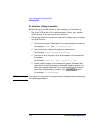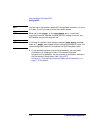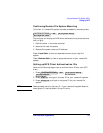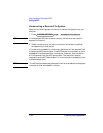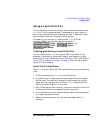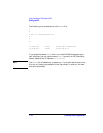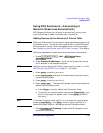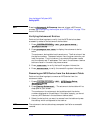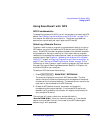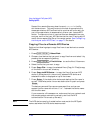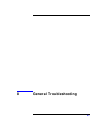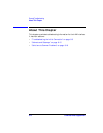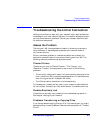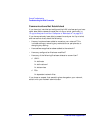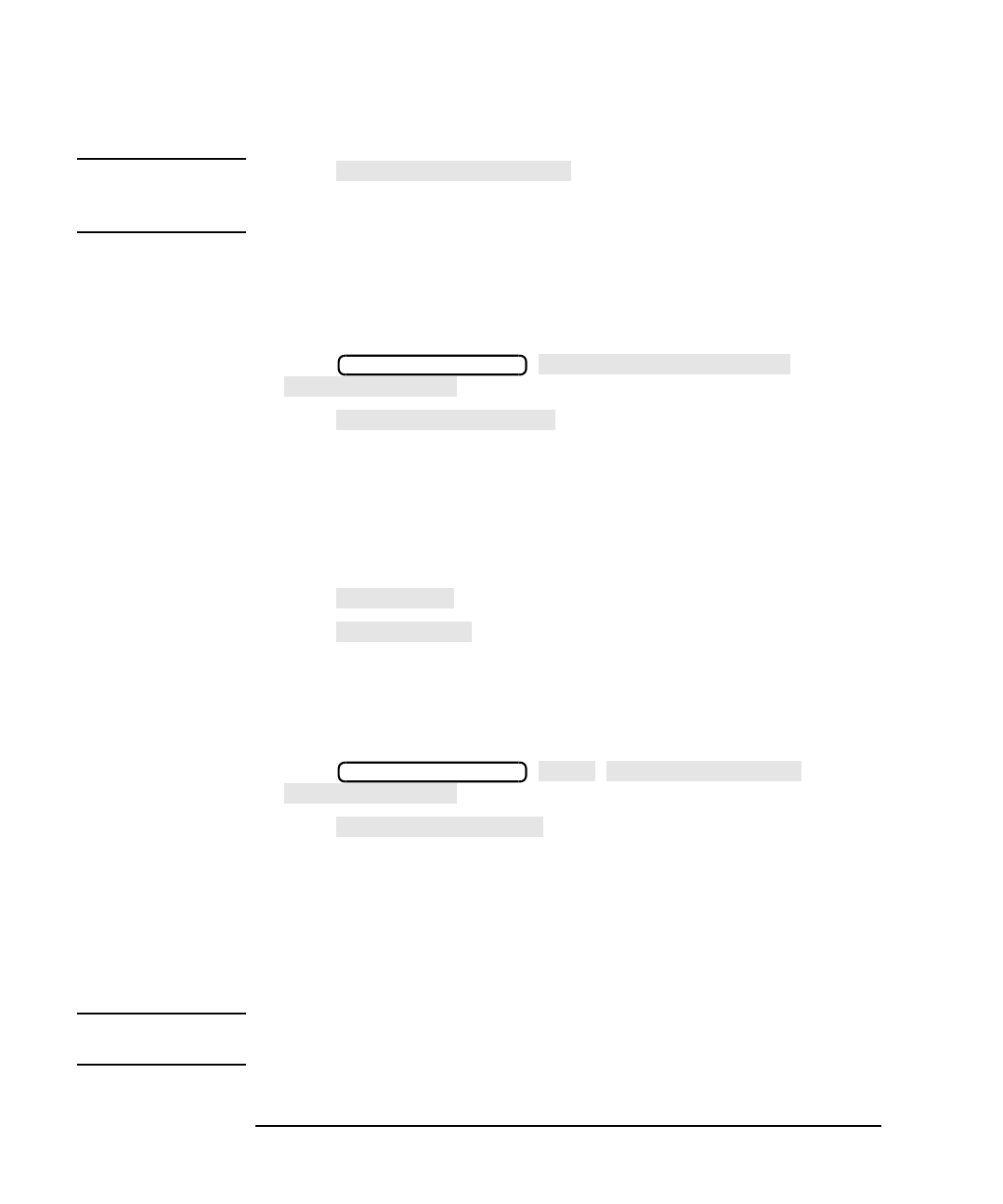
7-14 LAN Interface Supplement
Using the Network File System (NFS)
Setting Up NFS
NOTE Pressing does not trigger a NFS mount
process. See “Configuring the Analyzer as an NFS Client” on page 7-5 to
mount NFS devices.
Verifying Automount Entries
Perform the following steps to verify that the NFS device has been
successfully added to the automount device table:
1. Press
.
2. Press to display the automount device
table.
The automount device table has three columns. The first column lists
the device numbers. The second column lists the given name for your
local file system. The third column lists remote file system names
and the remote host IP addresses. The lines in the automount device
table are listed in the order they were entered.
3. Press to verify the local file system information.
4. Press to verify the remote file system information.
Removing an NFS Device from the Automount Table
Perform the following steps to remove an NFS device from the
automount table:
1. Press
.
2. Press . The automount device table will be
displayed on your screen.
The numbers on the automount device table match the device
numbers displayed on the softkeys. If the table is empty, you do not
have any NFS devices in the automount device table.
3. Select the device that you want to remove from the table and press
the softkey which corresponds to that device.
NOTE The automount device table always compacts itself after a successful
removal.
Automount At Powerup
Dvice Setup
SYSTEM OPTIONS
LAN
NFS Device Setup
Dvice Setup
Automount Setup
Dvice Setup
Automount Dev Table
Dvice Setup
Local Path
Remote Path
SYSTEM OPTIONS
LAN
NFS Device Setup
Dvice Setup
Automount Setup
Dvice Setup
Remove Automount
Dvice Setup