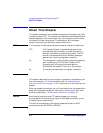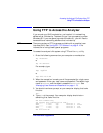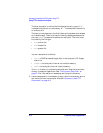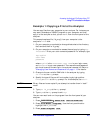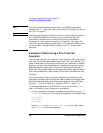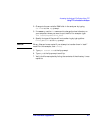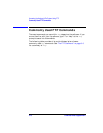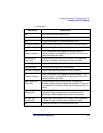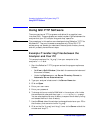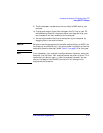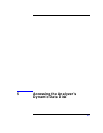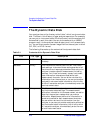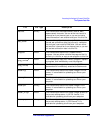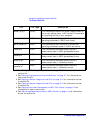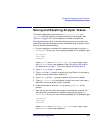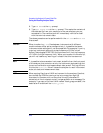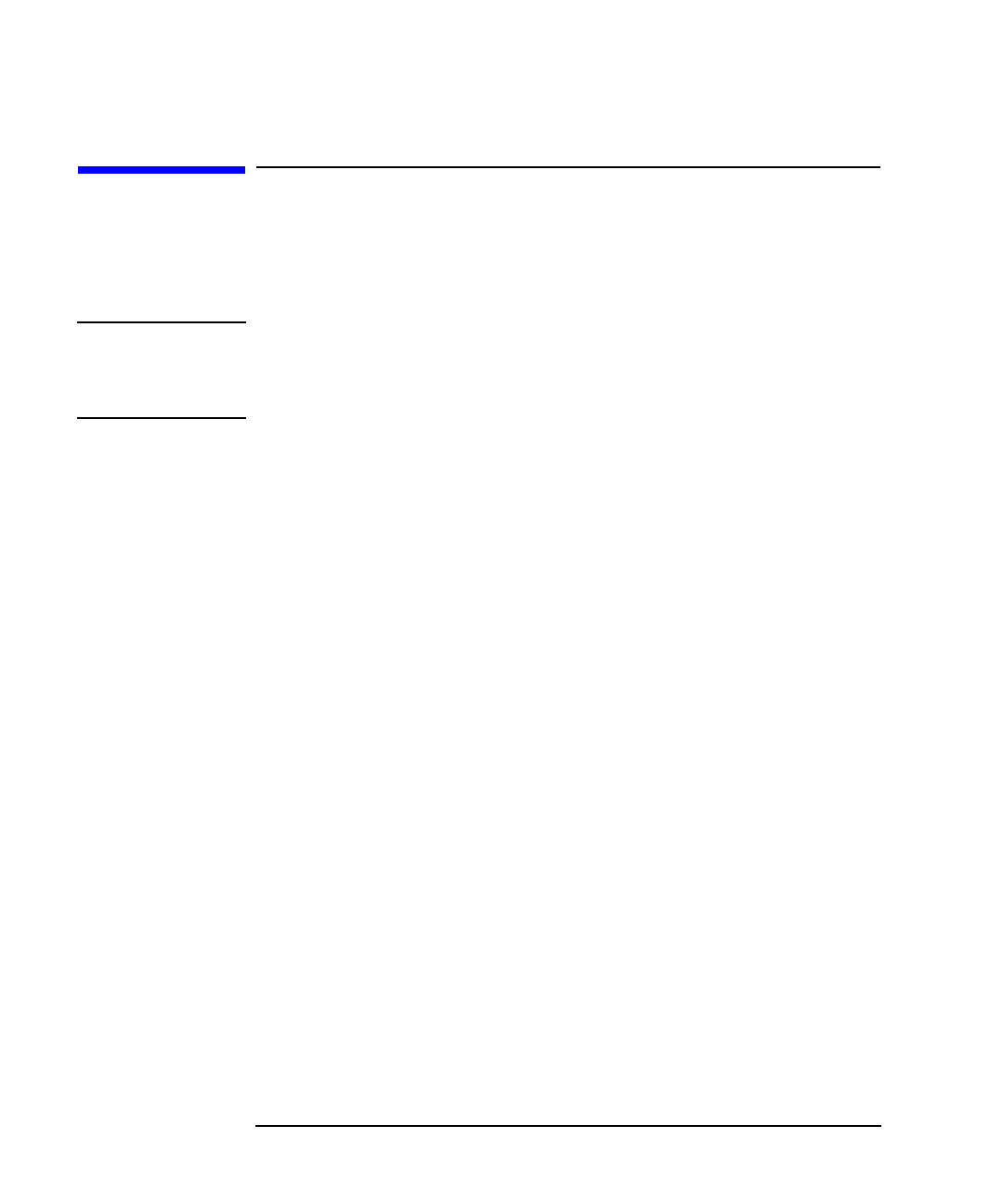
4-10 LAN Interface Supplement
Accessing the Analyzer's File System Using FTP
Using GUI FTP Software
Using GUI FTP Software
There are versions of FTP programs available with a graphical user
interface (GUI). These programs can make transferring files between the
analyzer and your PC a simple “drag and drop” operation.
NOTE The procedures in this section were developed using Reflection™ FTP for
Windows NT. They are intended as examples only. Other GUI FTP
software may not be able to understand the analyzer's directory format,
and will probably have different steps.
Example: Transferring Files between the
Analyzer and Your PC
This example copies a file, “ib_prog”, from your computer to the
analyzer's nvram disk.
1. Start the Reflection™ FTP program and set the program options as
follows:
• Set View to Split Window. (View both the command window and
the normal window.)
• Under the Options menu, set Server Directory Format to
Automatic Server Determination.
2. Type your analyzer's hostname in the Server Name box.
3. Click on Open.
4. Enter your user name.
5. Enter your password.
6. To change to the non-volatile RAM disk in the analyzer, click inside
the command window and then type cd nvram at the ftp> prompt.
You can also double-click on a directory to expand the directory listing
and access the files in that directory.
7. Use the Client side of the window to change directories on your PC to
the directory that contains the file “ib_prog”.
8. Click on the file “ib_prog” and “drag” it over to the Server side of the
window and “drop” it.