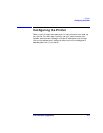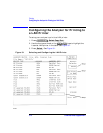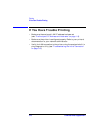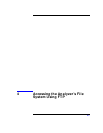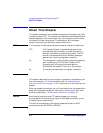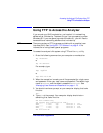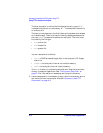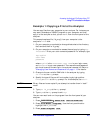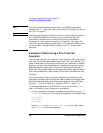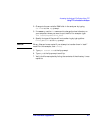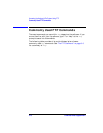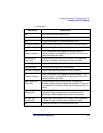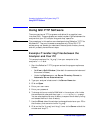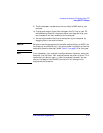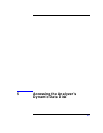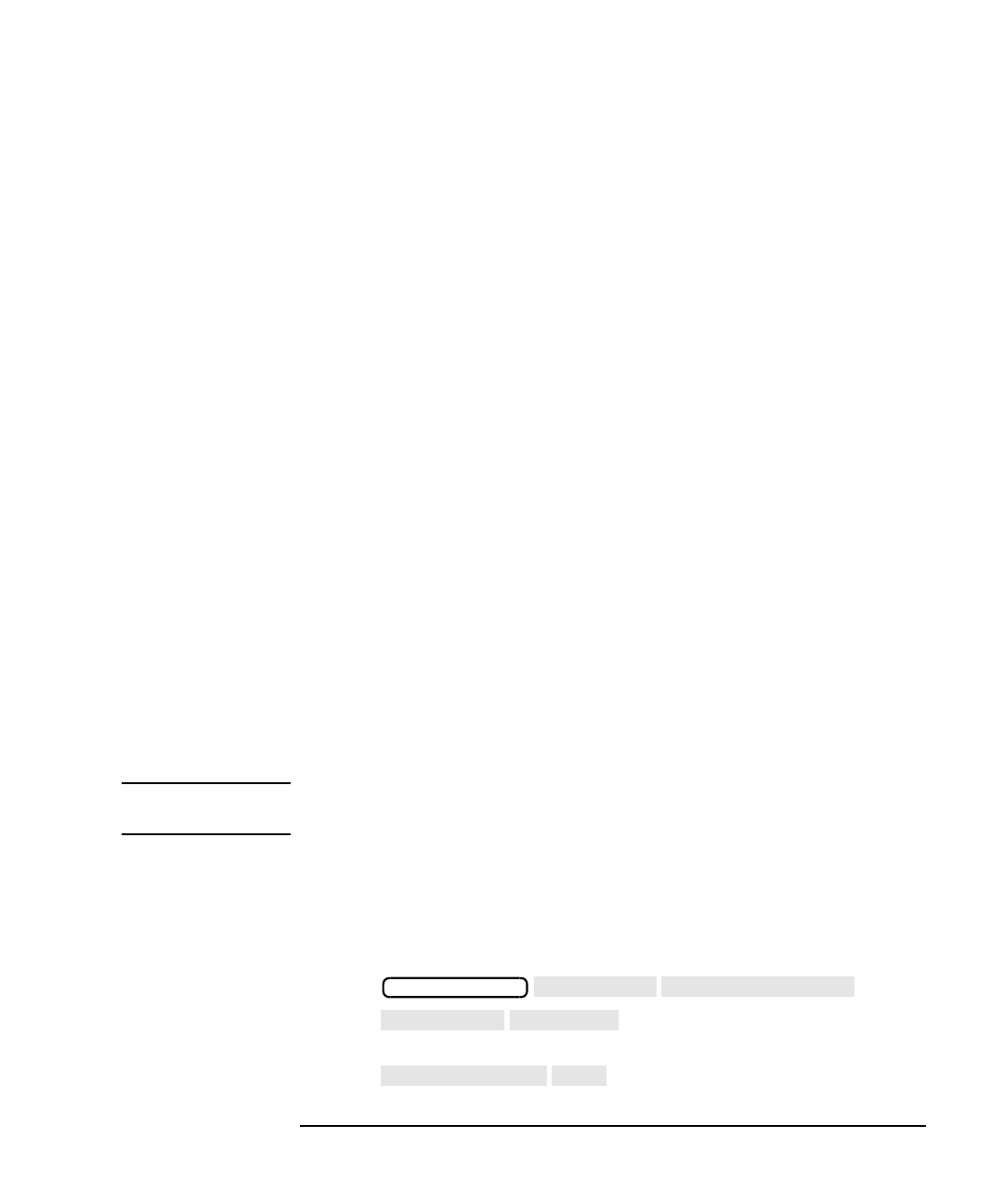
LAN Interface Supplement 4-5
Accessing the Analyzer's File System Using FTP
Using FTP to Access the Analyzer
Example 1: Copying a File to the Analyzer
You can copy files from your computer to your analyzer. For instance, you
may want to develop an IBASIC program on your computer and then
copy it to the analyzer so that you can run it from the front panel of the
analyzer.
This example copies a file, “ib_prog”, from your computer to the
analyzer's nvram disk:
1. On your computer or workstation change directories to the directory
that contains the file “ib_prog.”
2. On your computer or workstation access the analyzer by typing ftp
<hostname>. Enter your user name and password. For example, type
ftp my8712
user name
password
where my8712 is the <hostname>, user name is your login name,
and password is your user password. The username and password
pair must be one of the entries in the analyzer’s access list. Refer to
“Managing User Names and Passwords” on page 1- 13 for details.
3. Change to the non-volatile RAM disk in the analyzer by typing
cd nvram at the ftp prompt.
4. Specify the type of file you will be transferring by typing either
binary or ascii at the ftp prompt. For this example, use ascii.
CAUTION Binary files can be corrupted if you attempt to transfer them in “ascii”
mode.
5. Type put ib_prog at the ftp prompt.
6. Type bye at the ftp prompt to exit ftp.
You can now recall and run the program from the front panel of your
analyzer.
1. Press .
2. Press . Use the front panel knob to
highlight the IB_PROG file.
3. Press .
SAVE RECALL
Select Disk
Non-Vol RAM Disk
Prior Menu
Programs
Recall Program
Run