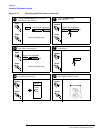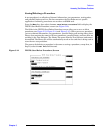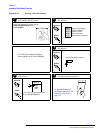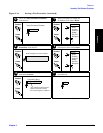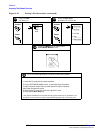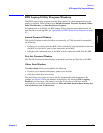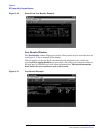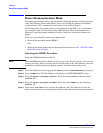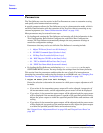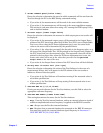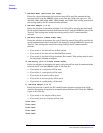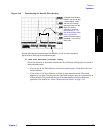Reference
Demo (Demonstration) Mode
Chapter 5
O:\Manuals\E6385A_Amps\Book\Reference.fm
116
Demo (Demonstration) Mode
The demonstration mode offers a good method for becoming familiar with the operation
of the Test Software. Demo mode allows you to step through the menus and simulate
testing without a PC, a connection to the switch, or even a Base Station.
In the demo mode, the system will not send commands to the MSC, but it will perform
very much the same as if actually testing a Base Station. When measurements are
displayed, it provides sample numbers in order to show how the printout format will
appear.
There are two methods for entering the demo mode:
• Selecting the procedure named DEMO.
and
• Selecting the demo mode using the demo control parameter (see 32. ZZZZ Test Demo
Mode [0=normal 1=demo]).
Selecting the DEMO Procedure
Select the DEMO procedure as follows:
NOTE Once the DEMO procedure is loaded, it will remain in the Test Set memory until you load
another procedure. Even if you turn off the Test Set and run the Test Software later, the
procedure is stored in battery-backed-up memory and will remain ready to run.
Step 1. If the Test Software is running, press the
Shift key, then the Pause/Continue key to stop it.
Step 2. Press the
Menu key. The Test Software will display the SOFTWARE MENU screen.
Step 3. Select the Select Procedure Location: field, then select Card from the drop-down
Choices: list.
Step 4. Select the Select Procedure Filename: field, then select DEMO from the drop-down
Choices: list.
Step 5. Press the
k1 (Run Test) key to run the Test Software. The Test Software will set the
demo control parameter to 1 and operate in demo mode until you load another procedure.