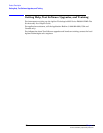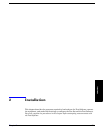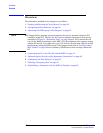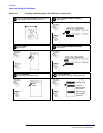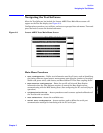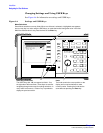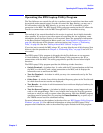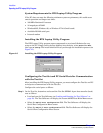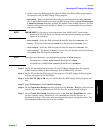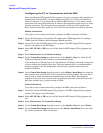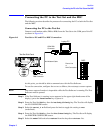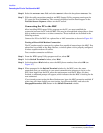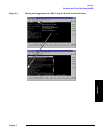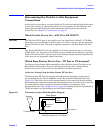Installation
Operating the BTS Laptop Utility Program
Chapter 2
O:\Manuals\E6385A_Amps\Book\install.fm
28
System Requirements for BTS Laptop Utility Program
If the PC does not meet the following minimum system requirements, this could cause
erratic operation and longer test times.
• 166-MHz Pentium
Processor
• 16 megabytes of RAM
• Windows® 95, Windows 98, or Windows NT 4.0 (Intel based)
• Available RS-232 serial port
• Internal modem
Installing the BTS Laptop Utility Program
The BTS Laptop Utility program comes compressed on two install diskettes for easy
setup on the PC. Simply insert the first diskette into the drive, select Start then Run,
then type A:\Setup. The install shield will lead you through the installation process (see
Figure 2-5).
Figure 2-5 Installing the BTS Laptop Utility Program
Configuring the Test Set and PC Serial Ports for Communication
with the Test Set
After installing the BTS Laptop Utility program, you must configure the Test Set and PC
serial ports to communicate with the Test Set.
Configure the serial ports as follows:
Step 1. On the Test Set, determine and record the Test Set SERIAL 9 port data transfer (baud)
rate as follows:
• Load and run the Test Software (see“Loading and Running the Test Software” on
page 23). The Test Software will display the Lucent AMPS Tests Main Menu screen.
• Select the Serial Port Configuration field. The Test Software will display the
Serial Port Configuration Menu screen.
• Select the Serial 9 Port Configuration field. The Test Software will display the
Serial 9 Port Configuration Menu screen.