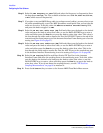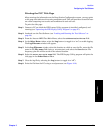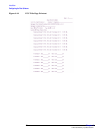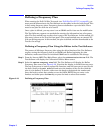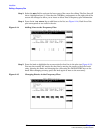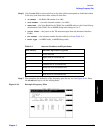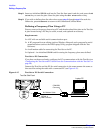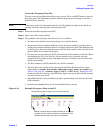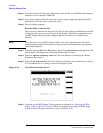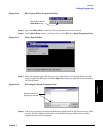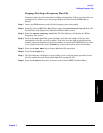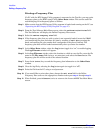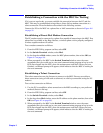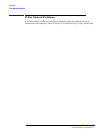Installation
Defining a Frequency Plan
Chapter 2
47
Installation
Create the Frequency Plan File
You may use any text editor that allows you to save a file in an ASCII format to create a
frequency plan. The following procedure outlines the process for creating a text file to
download to the Test Set:
NOTE If necessary, refer to the documentation for the PC application software for details on
opening new files, entering data, and storing the file.
Step 1. Start the text editor program on the PC.
Step 2. Open a new file to begin editing.
Step 3. The guidelines for creating a plan for one site are as follows:
• You may enter the data in one long string or in a tabular format.
• Separators between numbers (delimiters) may be spaces, commas, periods, tabs, or
another non-numeric character. Enter a carriage return (Line feed, Return/Enter, and
so forth) and at least one alpha character after the last number in the last line in the
plan to define the end point of the plan.
• You may use text anywhere in the file to keep track of the numbers in the file. When
downloading the file to the Test Set, all non-numeric text is ignored (with the
exception of the carriage return, and alpha character to indicate the end of the plan
during the transfer).
• The first number in the file should be the Cell Site Number.
• The next line must contain values that match the Define Frequency Plan screen
fields (Line, IC Number, Chan Number, VRAL/CSAC, Output Power, Ant Number (see
Table 2-1 on page 45), and Radio Type (0=AMPS, 1=AMPS Setup). See Figure 2-18
for an example of a frequency plan definition. Again, the text is optional and you may
use other text or none at all.
• Add additional lines for each additional radio, again making sure that data for each
field is entered.
• Increment the Line field by one for each additional line you use.
Figure 2-18 Example Frequency Plan on the PC
The Cell Site number must be the first numeric character.
Always include at least one alpha character on a separate
line after the last
numeric
character to indicate to the Test
Software that the end of the last line is completed.