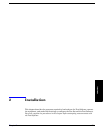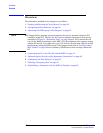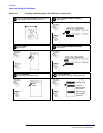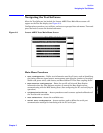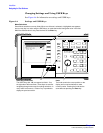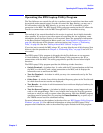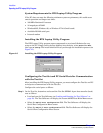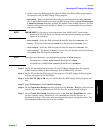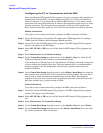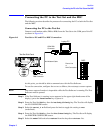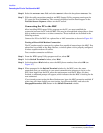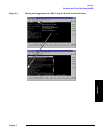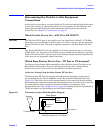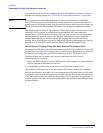Installation
Operating the BTS Laptop Utility Program
Chapter 2
29
Installation
• Select and set the following Serial 9 Port Configuration Menu fields as appropriate
for operation with the BTS Laptop Utility program.
— Baud Rate – Select the field and then select a value from the drop-down Choices:
list to match the Baud Rate setting in the BTS Laptop Utility program Preferences,
Comm Port Setup drop-down window. The default value is 9600. However, the Test
Software will operate more quickly at 19200, so it is recommended that you change
the value to 19200.
NOTE IMPORTANT: If you select a baud rate greater than 19200, the PC must remain
connected to the Test Set or the Test Set will not operate properly, and might
appear to be locked up.
— Data Length – Select the field and select 8 from the drop-down Choices: list.
— Parity – Select the field and select None from the drop-down Choices: list.
— Stop Length – Select the field and select 1 from the drop-down Choices: list.
— Flow Control – The default is None. If it is not set to the default, select the field and
select None from the drop-down Choices: list.
NOTE For optimum performance, use the following settings for Flow Control:
For baud rates
≤
19200, Flow Control should be set to None.
For baud rates >19200, Flow Control should be set to Hardware.
Step 2. On the PC, determine and record the PC serial COM port designation (for example,
COM1) from the Windows Device Manager Ports (COM & LPT) selection.
Step 3. On the PC, invoke the BTS Laptop Utility program. The BTS Laptop Utility program
tool bar will appear on the PC display.
Step 4. Select SW, TS, OD, or TR (any one will do) from the BTS Laptop Utility program tool
bar.
Step 5. Select Preferences, then Comm Port Setup.
Step 6. On the Comm Port Setup drop-down window, in the Test Set - Port list, select the port
that the PC will use to communicate with the Test Set, as determined in Step 2.
Step 7. On the Comm Port Setup drop-down menu, in the Test Set - Baud Rate list, select
the data transfer rate at which the PC will communicate with the Test Set, as
determined in Step 1. This value will not automatically adjust during the session. The
recommended baud rate for the Test Set is 19200.