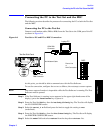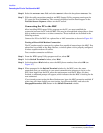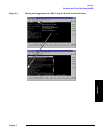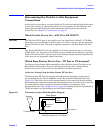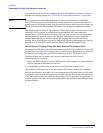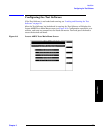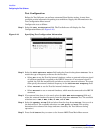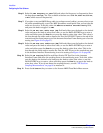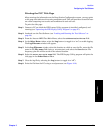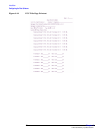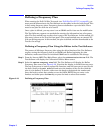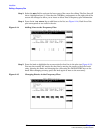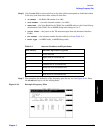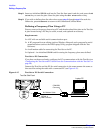Installation
Configuring the Test Software
Chapter 2
39
Installation
Base Station Configuration
Before the Test Software can control the Base Station, it must be able to notify the MSC
as to the cell site and radio to test. The Test Software also requires information as to the
Base Station type. You must supply this information on the Base Station Configuration
Menu screen.
Configure the Base Station as follows:
Step 1. Select the Base Station Configuration field. The Test Software will display the Base
Station Configuration Menu (see Figure 2-11).
Figure 2-11 Specifying Base Station Configuration Information
Step 2. Select the Base Station Type field and select the type of Base Station to be tested from
the drop-down Choices: list. The available selections are: Series II, M, and MM.
Step 3. Select the ECP Number field, rotate the knob to the number for the ECP that controls the
cell site to be tested, and press the knob to select it. (This field is not used in controlling
the Base Station. It is used only for the test results forms.)
Step 4. Select the Cell Site Number field, rotate the knob to the number for the cell site to be
tested, and press the knob to select it.
Step 5. Select the Base Station Connection field and select the test port to be used from the
drop-down Choices: list.
• Select TX Antenna Port for out-of-service testing. In this mode, you must disconnect
the antenna for the Base Station being tested and connect the Test Set RF IN/OUT
port to the foam jumper from the Antenna Interface Frame (see Figure 3-2 on
page 57).
• Select TX Test Port for in-service testing. In this mode, you must connect the ANT
IN port of the Test Set to the TX Test (coupled) port in the Antenna Interface Frame
(see Figure 3-1 on page 56).