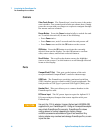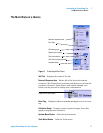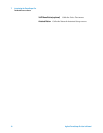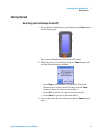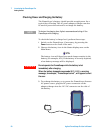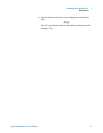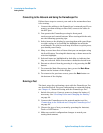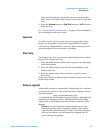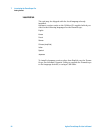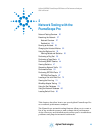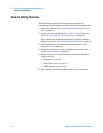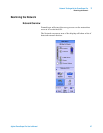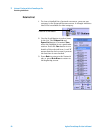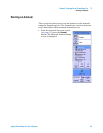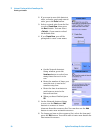Introducing the FrameScope Pro 1
Getting Started
Agilent FrameScope Pro User’s Manual 23
Most basic FrameScope operations execute automatically
and require very little setup. In most cases you can skip this
step.
5 Press the Autotest button or Start Test button or VoIP button to
begin the test.
See “Viewing Details and Statistics” on page 35 for information
on reviewing network test results.
Operation
In order to store any test suites or test results on the Frame-
Scope, it is necessary to insert the CompactFlash™ memory
card into the CompactFlash™ card slot. The FrameScope will
operate without it, but no storage is available.
About Help
The FrameScope Pro comes with a built-in help system, which
helps you to operate the unit.
1 Press the Help button on Main menu to get to the main page
of the help system.
2 Press the Index button to get all the help available on the
FrameScope Pro.
3 From the Index menu, select the topic in which you are
interested.
Before you call the technical support hotline, please refer to the
online help system.
Software Upgrade
Agilent will continue to upgrade the FrameScope Pro’s software
to meet your needs. You may obtain the latest software release
from our website:
http://www.framescope.com
Use FrameScope Pro Software Upgrade Utility to download the
software into FrameScope Pro. For details about this utility
please refer to the FrameScope Pro Software Upgrade Utility
Manual.
Caution: Do not interrupt the downloading process. Any
interruption may cause corrupted software, and require
repair at the Customer Service Center. To avoid power loss
due to a low battery, the unit should be plugged into AC
power during the upgrade.