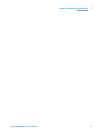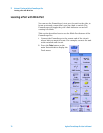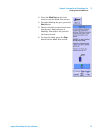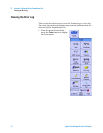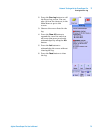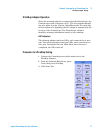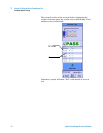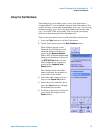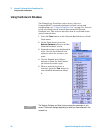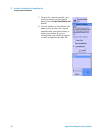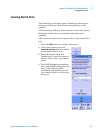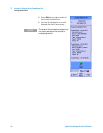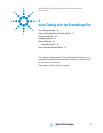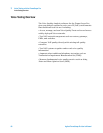Network Testing with the FrameScope Pro 2
Using the Test Database
Agilent FrameScope Pro User’s Manual 79
Using the Test Database
The FrameScope Pro allows you to store (you must have a
CompactFlash™ card installed) Autotest and Performance Test
results for later review and downloading. See page 31 for saving
Autotest results, page 56 for saving loopback test results and
page 72 for RFC 2544 test results. You can recall previously
stored test data using the Tests Database tool.
This section describes how to recall and delete stored tests.
1 Press the Tools button to call the Tools menu.
2 On the Tools menu, press the Tests Database button.
Three folders appear in the
Network Test Database screen.
Network Autotest results are
stored in the Network Autotest
folder. RFC 2544 throughput and
latency test results are stored in
the RFC 2544 Test folder. IP and
MAC loopback test results are
stored in the Loopback Tools
Results folder.
The number before the folder
names indicates the number of
stored files in the folder.
3 Select the folder and press the +
sign, or the Expand List button.
4 Select the test results file, then
press the View button to display
the detailed test results.
5 To delete a stored test, select the
test results file and press the
Delete button.