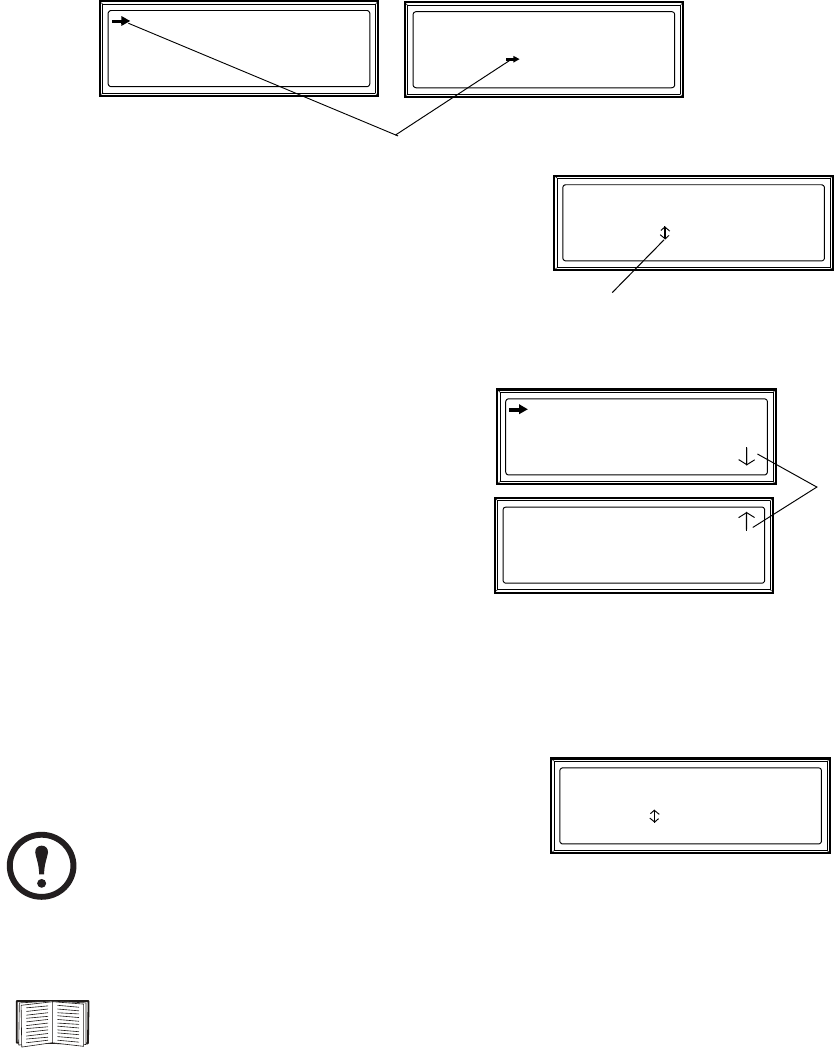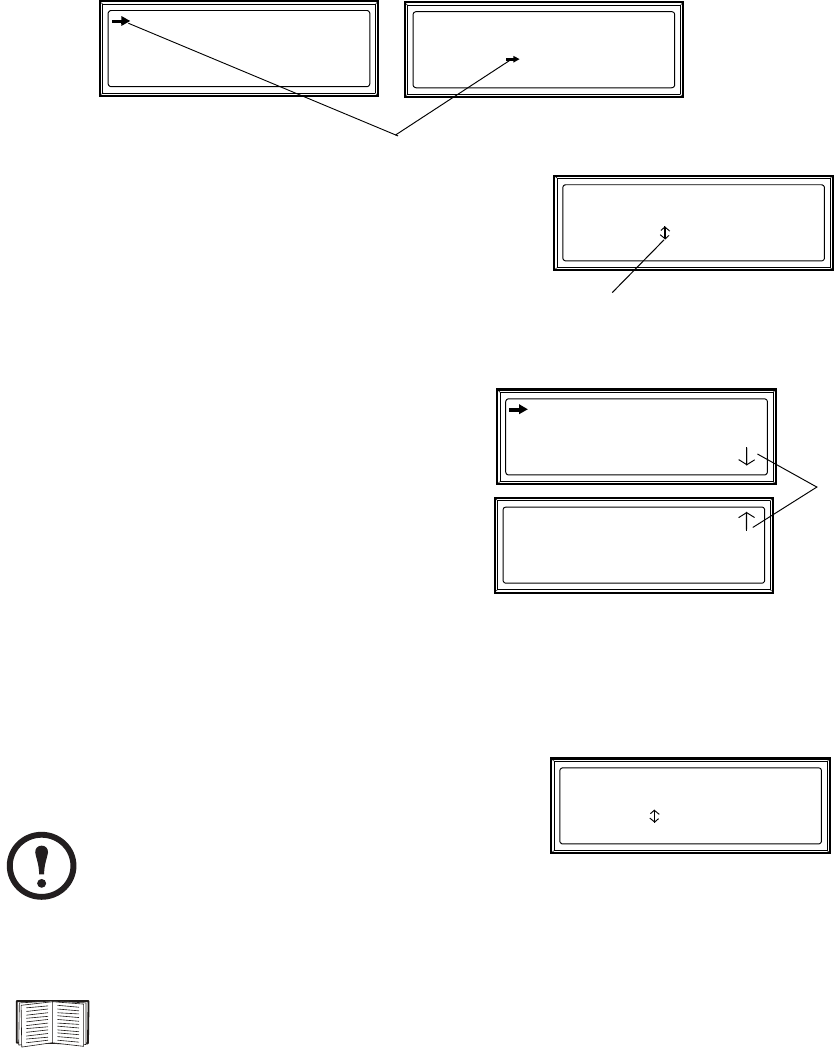
Display Interface
Smart Distribution Panel with ATS 31
Navigating through screens
To open any screen, press the Up and Down arrow keys until the selector arrow (
rests next to your
desired selection. Press the
ENTER key to view the selected screen.
When configuring settings, press the Up and Down arrow keys
until the selector arrow (
rests next to the setting you want to
change, and press the
ENTER key. If the setting is a list of choices,
an input arrow (
will appear next to the setting. Press the Up and
Down arrow keys until your desired change is listed. Press the
ENTER key to select the setting.
On some screens, continue arrows (
indicate that there
are additional screens to view in the category. Press the Up
or Down arrow key to view the additional screens.
Password-protected screens
When configuring or changing settings, you will be prompted for your password. To enter your
password:
1. Press the Up or Down arrow key until the correct letter is
displayed, and then press the
ENTER key.
2. Press the
ENTER key twice after you enter your password.
Contacts In: 02of04
Name: User Switch #2
Normal: Open
Status: Open
Load-Meter
ATS/Voltage
Generator
Testing
Stats
Alarms
Config
Help
Contacts In: 02of04
Name: User Switch #2
Normal: Open
Status: Open
System/Network
Electrical Configuration
Panel Configuration
Manufacturer Data
Product Data
Factory Defaults
Firmware Updates
Note
After you press the ENTER key, the character you
entered is displayed as an asterisk and the input
arrow moves to the next space for you to select
the next password character.
See “System Password” on page 45 to change your password.
Enter Password:
*******