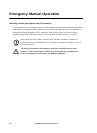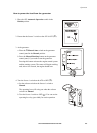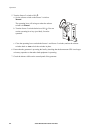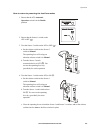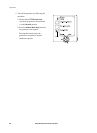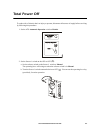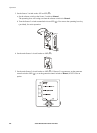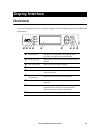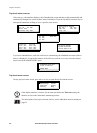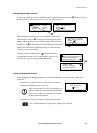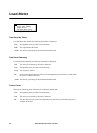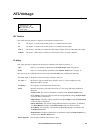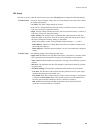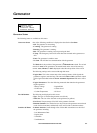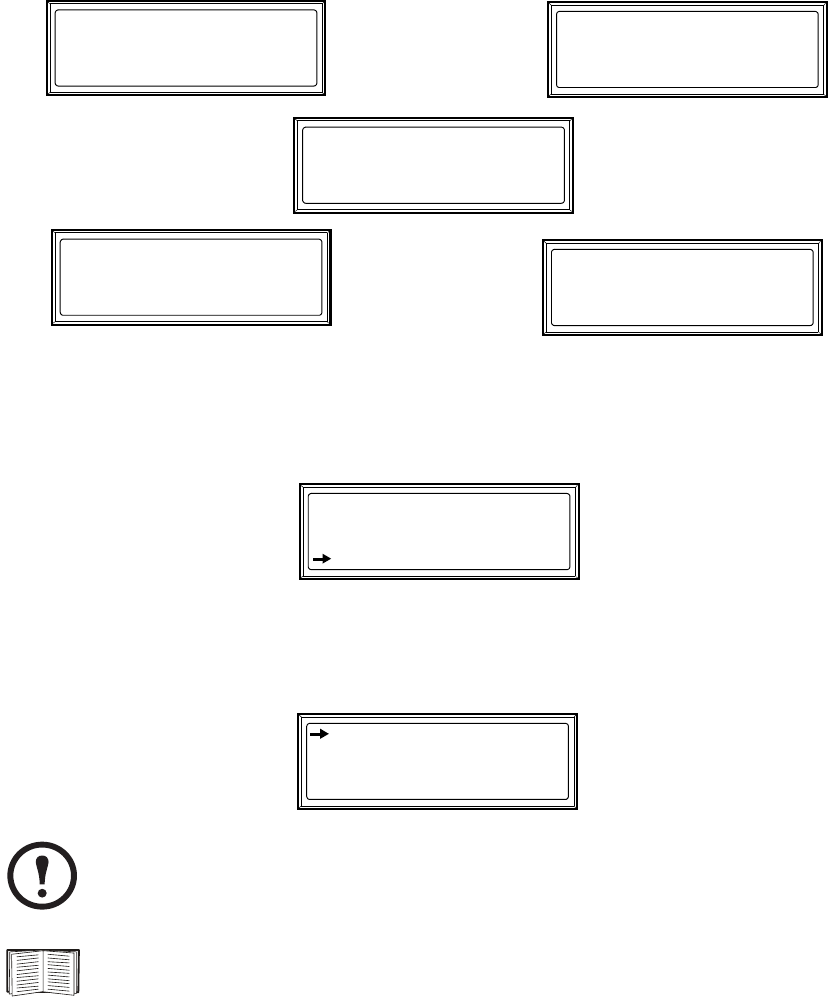
Display Interface
30 Smart Distribution Panel with ATS
Top-level status screens
After start-up, a the interface displays a brief introduction screen and then scrolls automatically and
continuously through five screens of basic status information. Press the Up and Down arrow keys to
interrupt the automatic scrolling to view a specific status screen.
If you have scheduled tests, each time a self-test is commencing, the scheduled test screen (shown
below) is displayed. To cancel this instance of the self-test, press the
ENTER key when the selector
arrow rests on the ABORT NOW?
option.
Top-level menu screen
On any top-level status screen, press the ENTER key to open the top-level menu screen.
Source: S1-Utility
S1: Ok
Fuel: xxx%
Runtime:1day 12hr
Volts-Out
Load Current:
L1: 000
L2: 000
L3: 000
Neut:
000
No Active Alarms
System Date/Time:
Jun-24 2004 07:58
S2: OFF
Volts-Sx
L1-2: xxx
L2-3: xxx
L3-1: xxx
L1-2: xxx
L2-3: xxx
L3-1: xxx
Total Output Loading
kW: 000
kVA: 000
Freq: 000
PF:
000
%LD: xxx
Scheduled test will
start in xxx sec.
ABORT NOW?
Note
If the display interface is inactive for the time specified as the Time-out setting, the
interface reverts to the initial basic monitoring screens.
For descriptions of the top-level menu choices, see the individual sections starting on
page 32.
Load-Meter
ATS/Voltage
Generator
Testing
Stats
Alarms
Config
Help