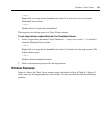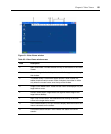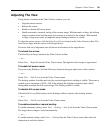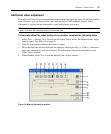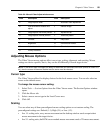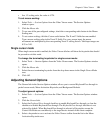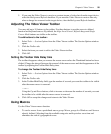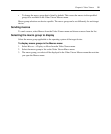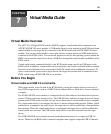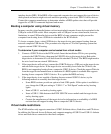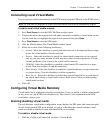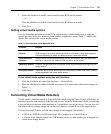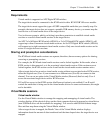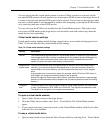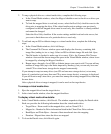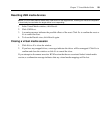92
CHAPTER
7
Virtual Media Guide
Virtual Media Overview
The APC 2x1x16 Digital KVM switch (AP5610) supports virtual media when connected to an
APC KVM USB VM server module. A USB media device can be attached to the KVM switch and
made available to any target device connected to the KVM switch with a KVM USB VM server
module. You can use virtual media to move data between a target device and USB media devices
connected to the KVM switch. You can install, upgrade or recover the operating system, update the
BIOS code or start the target device from a USB drive through the virtual media capabilities of the
KVM switch.
Virtual media can be connected directly to the KVM switch using one of four USB ports on the
KVM switch. In addition, virtual media can be connected to any remote workstation that is running
Network Access Software and is connected to the KVM switch using an Ethernet connection. To
open a virtual media session with a target device, the target device must first be connected to the
KVM switch using a KVM USB VM server module.
Before You Begin
Virtual media and USB 2.0 constraints
With virtual media, a user located at the KVM switch or using the remote software can access a
local USB storage device, such as a USB CD drive, diskette drive or flash drive, from an attached
computer.
The KVM USB VM server module is a composite device that addresses four functions: keyboard,
mouse, CD drive and mass storage device. The USB CD drive and mass storage device are always
present on the KVM switch, but you can only access them when a virtual media session is mapped.
If a virtual media device is not mapped, the device is shown without media present. When a virtual
media device is mapped to the target device, the target device will be notified that vitual media has
been inserted. When the virtual media device is unmapped, the target device will be notified that
virtual media was removed. The USB virtual media device is not disconnected from the target
device.
The USB VM KVM server module presents the keyboard and mouse as a composite USB 2.0
device. Therefore, the BIOS of the connected computer must support composite USB 2.0 human