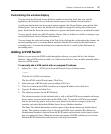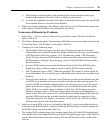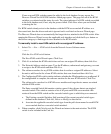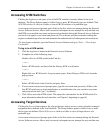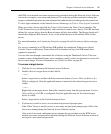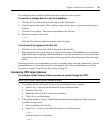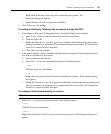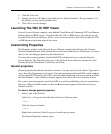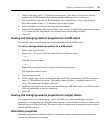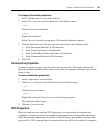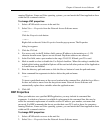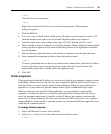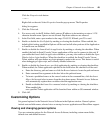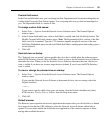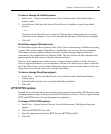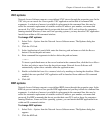Chapter 4: Network Access Software 45
2. In the Name field, type a 1-32 character unique name. (This name is local to the software
database; the KVM switch database might contain a different name for this unit.)
3. The Type field is read-only for KVM switches. For a target device, select a type from the
drop-down menu or enter a 1-32 character type in the text field.
4. In the Icon field, select an icon from the drop-down menu.
5. In the Site, Department, and Location fields, select an entry from the drop-down menu or enter
a 1-32 character Site, Department or Location in the corresponding text field.
6. Click OK.
Viewing and changing network properties for a KVM switch
For a KVM switch, network properties include the address of the KVM switch.
To view or change network properties for a KVM switch:
1. Select a unit in the Unit list.
2. Select View — Properties from the Network Access Software menu.
— or —
Click the Properties button.
— or —
Right-click on the unit. Select Properties from the pop-up menu.
The Properties window opens.
3. Click the Network tab.
4. KVM switches only: In the Address field, enter the KVM switch address in IP dot notation or
enter a 1-128 character host name. The address cannot be blank, a loopback address or all
zeros. You cannot enter duplicate addresses.
5. KVM switches only: In the devices only: In the Browser URL field, enter a 1-to-256 character
URL for establishing a browser connection.
6. Click OK.
Viewing and changing network properties for a target device
For a target device, network properties specify the URL to use when establishing a browser
connection to the target device. When this field contains a value, the Browse button is visible in the
Network Access Software task bar. The steps to view or change network properties are the same as
those for KVM switches.
Information properties
Information properties include descriptive, contact and comment information; these fields may
contain any information you require.