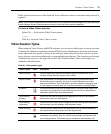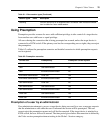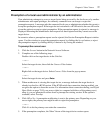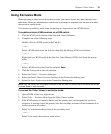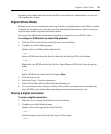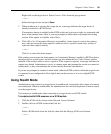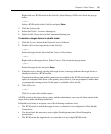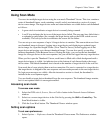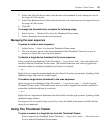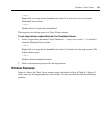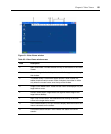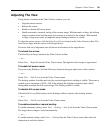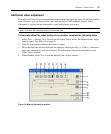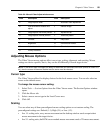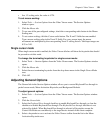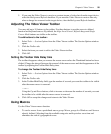Chapter 6: Video Viewer 83
2. In the View Time Per Server field, enter the time each thumbnail is active during the scan, in
the range of 10-60 seconds.
3. In the Time Between Servers field, enter the time the scan stops between each target device, in
the range of 5-60 seconds.
4. Click OK.
To change the thumbnail size, complete the following steps:
1. Select Options — Thumbnail Size from the Thumbnail Viewer menu.
2. Select a thumbnail size from the cascaded menu.
Managing the scan sequence
To pause or restart a scan sequence:
1. Select Options — Pause Scan from the Thumbnail Viewer menu.
2. The scan sequence pauses at the current thumbnail if the Thumbnail Viewer has a scan in
progress or restarts the scan if currently paused.
To disable a target device thumbnail in the scan sequence:
Select a target device thumbnail. Select Thumbnail —“target device name” then clear the Enable
checkbox from the Thumbnail Viewer menu. (The Enable menu item state can be toggled from
checked (enabled) to unchecked (disabled) each time it is selected).
— or —
Right-click on a target device thumbnail and select Disable from the pop-up menu. Updating of that
thumbnail image stops until it is enabled again.
To enable a target device thumbnail in the scan sequence:
Select a target device thumbnail. Select Thumbnail —“target device name” — Enable from the
Thumbnail Viewer menu. (The Enable menu item state can be toggled from checked (enabled) to
unchecked (disabled) each time it is selected.)
— or —
Right-click on a target device thumbnail and select Enable from the pop-up menu. Updating of that
thumbnail image resumes.
If a target device is currently being accessed by a user, the Enable Scan menu is disabled for that
target device thumbnail.
Using The Thumbnail Viewer
To open a session to a target device from the Thumbnail Viewer:
Select a target device thumbnail. Select Thumbnail —“target device name” —View Interactive
Session from the Thumbnail Viewer menu.