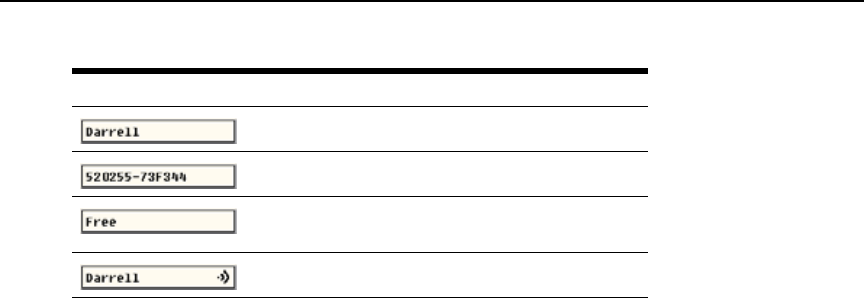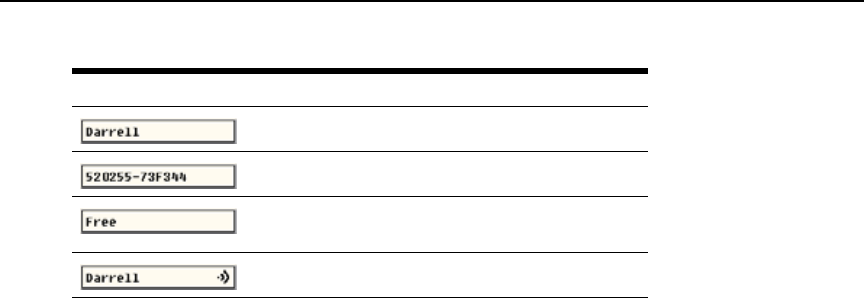
Chapter 3: Basic Operations 23
To specify the status-flag settings:
1. Press Print Screen. The Main window opens.
2. Click Setup > Flag.
3. (Optional) Select Name or eID to specify the information displayed in the flag.
4. (Optional) Select Displayed to display the flag all the time, or select Timed to display the flag
for only five seconds after you select a target device.
5. (Optional) In the Display Color section, select the flag color.
6. (Optional) Select Opaque to make the flag solid, or select Transparent to make the desktop
visible through the flag.
7. (Optional) To specify the position of the flag:
a. Click Set Position.
b. Hold down the left mouse button on the title bar of the Set Position window and drag the
window to the new location.
c. Press the right mouse button to close the Set Position window.
8. Click OK to save the changes.
Setting the keyboard country code
By default, the KVM switch sends the US keyboard country code to USB cables attached to target
devices, and the code is applied to the target devices when they are turned on or rebooted. Codes
are then stored in the KVM server module. Using a keyboard code that supports a language
different from that of the KVM switch firmware will cause incorrect keyboard mapping.
If multiple keyboards are connected to the local port, they must be of the KVM server module type
(PC or Mac) and of the KVM server module language. Only local users can view or change
keyboard country code settings.
Issues might arise when you use the US keyboard country code with a keyboard of another country.
For example, the Z key on a US keyboard is in the KVM server module location as the Y key on a
German keyboard.
Table 3.4: OSD interface status flags
Flag Description
Flag type by name.
Flag type by eID number.
Flag indicating that the user has been disconnected
from all systems.
Flag indicating that Broadcast mode is enabled.