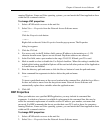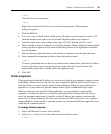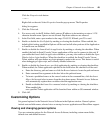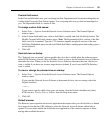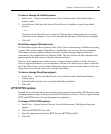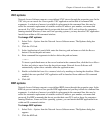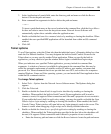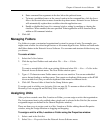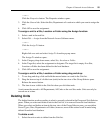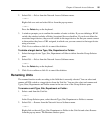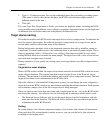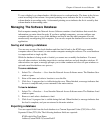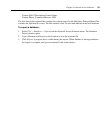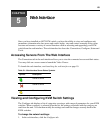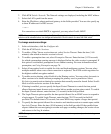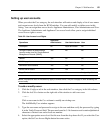Chapter 4: Network Access Software 55
— or —
Click the Properties button. The Properties window opens.
3. Click the General tab. Select the Site, Department or Location to which you want to assign the
unit.
4. Click OK to save the assignment.
To assign a unit to a Site, Location or Folder using the Assign function:
1. Select a unit in the unit list.
2. Select Edit — Assign from the Network Access Software menu.
— or —
Click the Assign To button.
— or —
Right-click on a unit and select Assign To from the pop-up menu.
The Assign To window opens.
3. In the Category drop-down menu, select Site, Location or Folder.
4. In the Target list, select the assignment to designate. The target list is empty if no Site,
Location or Folder has been defined in the local database.
5. Click OK to save the assignment.
To assign a unit to a Site, Location or Folder using drag and drop:
1. To use drag and drop, click and hold the mouse button on a unit in the Unit list.
2. Drag the item on top of a folder icon (node) in the tree view of the Group Selector pane.
Release the mouse button.
3. The item is now visible in the Unit list when you click that node.
A unit cannot be moved to All Departments, All Units or the root Sites node. Units can only be
moved one at a time.
Deleting Units
The delete function works according to what is currently selected in the Group and Unit Selector
panes. When you select and delete a unit in the Unit list, it is removed from the local database.
When you select and delete an item in the tree view of the Group Selector pane, you can delete
Server Types, Sites, Departments or Folders; however, none of the actions result in units being
deleted from the local database.
To delete a unit:
1. Select the unit or units to delete from the Unit list.