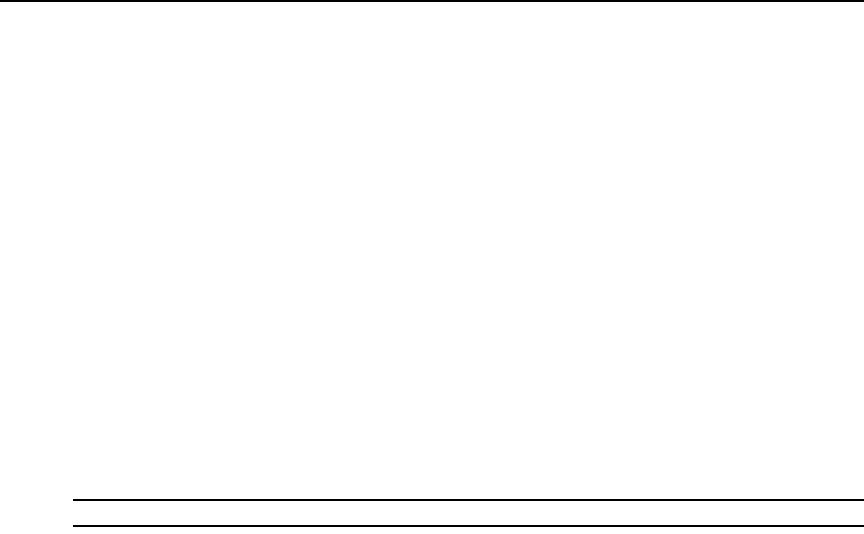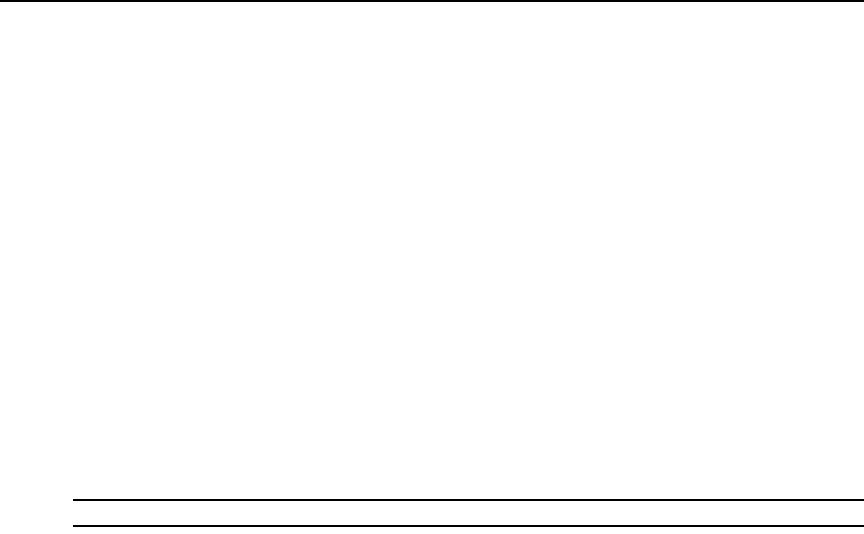
Chapter 3: Basic Operations 24
You can use the Keyboard window to send a different keyboard country code than the default US
setting.
To change the keyboard country code:
1. Press Print Screen to start the OSD. The Main window opens.
2. Click Setup — Keyboard. The Keyboard window opens.
3. Select the country code for the keyboard and click OK. Confirm the change in the Keyboard
Warning window.
4. Click OK.
Setting KVM switch security
You can enable a screen saver to start if the user remains inactive for a specified length of time.
When the screen saver starts, the user is disconnected from any target device to which it was
connected. The screen saver stops when you press any key or move the mouse.
If you set a password, the keyboard and mouse are locked when the screen saver starts. When you
press a key or move the mouse while the screen saver is running, a Password window opens, and
you must type the password and click OK to unlock the keyboard and mouse.
NOTE: If you forget the password, you must call APC technical support.
To immediately start the screen saver:
Press Print Screen and click Pause.
To enable the screen saver:
1. Press Print Screen. The main window opens.
2. Click Setup — Security. If a password is set, the Password window opens. Type the password
and click OK.
3. Select the Enable Screen Saver checkbox.
4. In the Inactivity Time field, type the number of seconds (1-99) that must elapse before the
screen saver starts.
5. If the monitor is Energy Star compliant, select Energy; otherwise, select Screen.
6. (Optional) To run the screen-saver test, click Test. The screen-saver test runs for 10 seconds.
7. Click OK.
To disable the screen saver:
1. Press Print Screen. The main window opens.
2. Click Setup — Security. If a password is set, the Password window opens. Type the password
and click OK.
3. Clear the Enable Screen Saver checkbox.