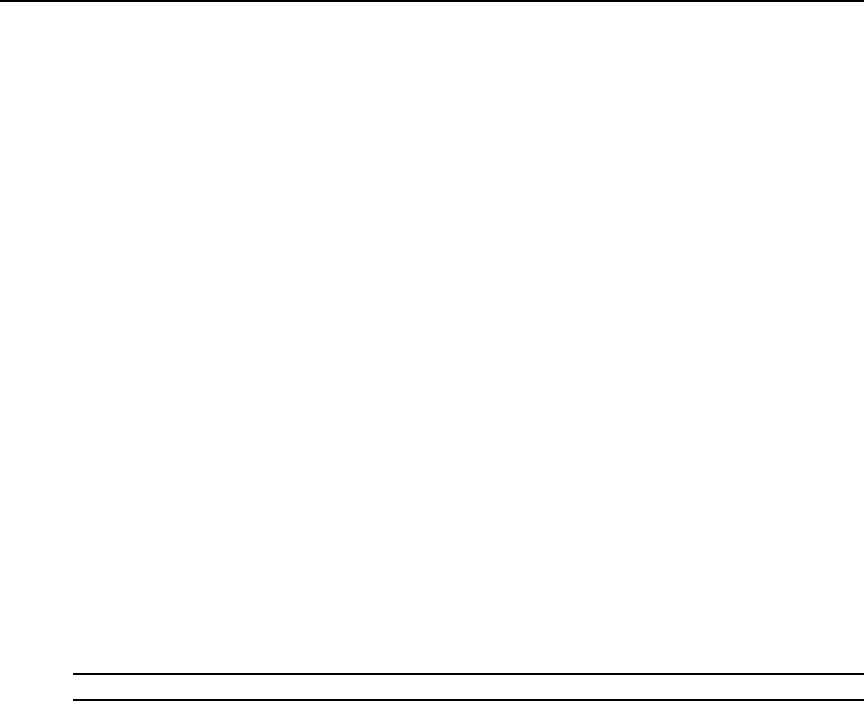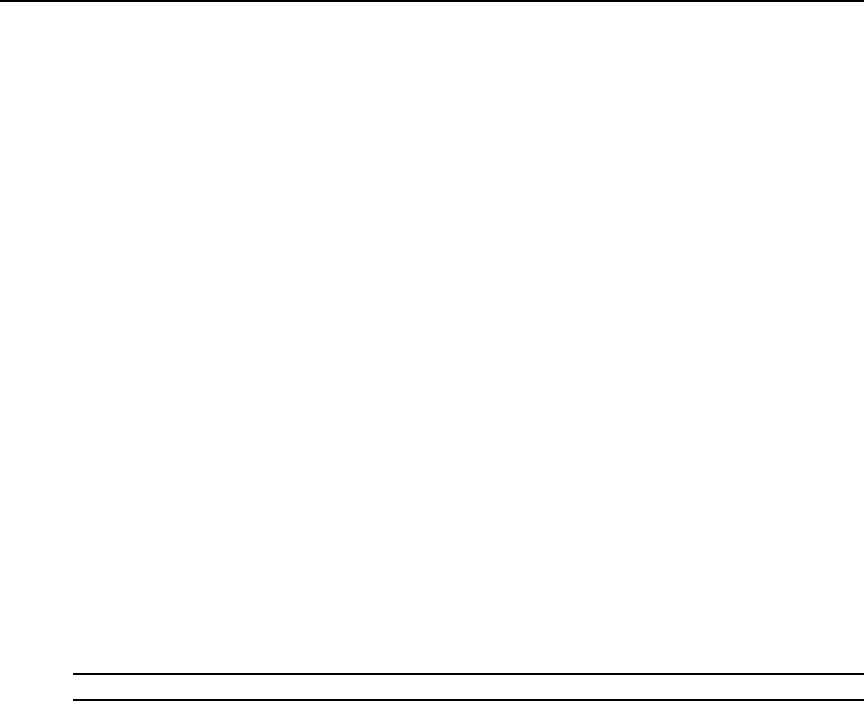
Chapter 4: Network Access Software 42
The configured access method for that target device opens in a new window.
To search for a target device in the local database:
1. Click the Servers button and insert the cursor in the Search field.
2. Type the search information. This could be a target device name or a property such as type or
location.
3. Click the Search button. The results are included in the Unit list.
4. Review the results of the search.
— or —
Click the Clear Results button to open the entire list again.
To auto search by typing in the Unit list:
1. Click the Servers button, then click on any item in the Unit list.
2. Begin typing the first few characters of a target device name. The highlight moves to the first
target device name beginning with those characters. To reset the search so you can find another
target device, pause for a few seconds and then type the first few characters of the next target
device.
If the target device you are attempting to access is currently being viewed by another user, you can
preempt the user so you can have access to that target device. For more information, see
Using
Preemption on page 76 and Digital Share Mode on page 79.
Accessing CPS target devices
To configure Serial Console Viewer access to a server through the CPS:
NOTE: Serial Console Viewer access is enabled by default.
1. To configure the Serial Console Viewer as the global default access method:
a. Select Tools - Options from the Network Access Software menu.
b. Click the Telnet tab.
c. Enable the Launch built-in application checkbox.
d. Click OK to save the settings.
2. If the global default is set for a method other than the built-in application, and you wish to
override it for this server:
a. Select a unit from the Unit list.
b. Select View - Properties from the Network Access Software menu.
— or —
Click the Properties task button.
— or —