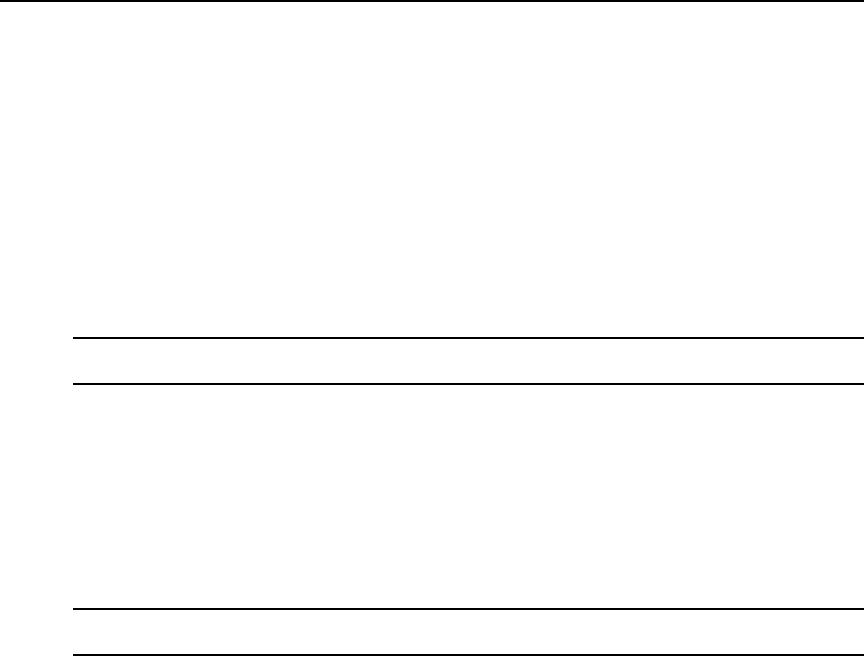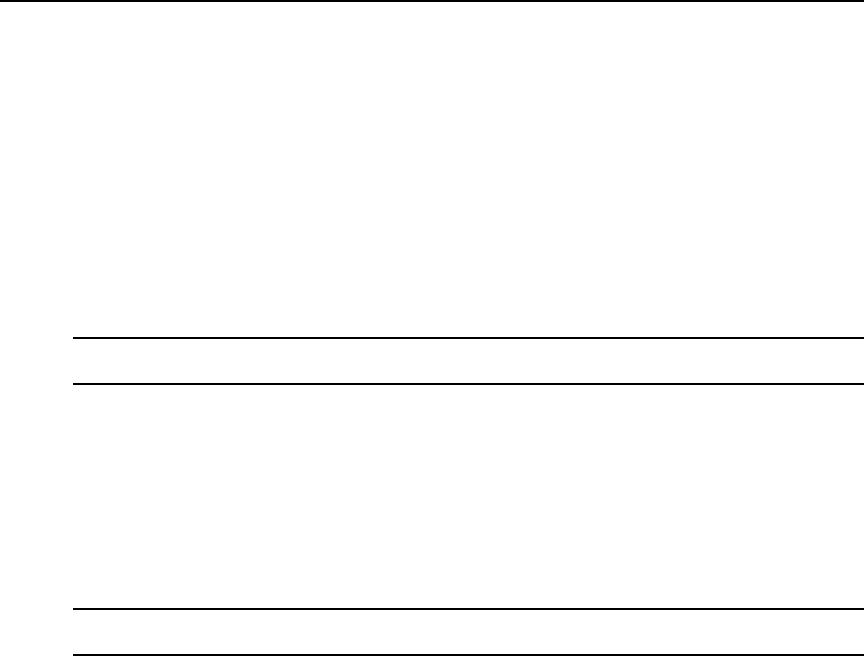
Chapter 5: Web Interface 70
To reboot your system:
1. Click the Tools tab in the web interface. The Tools window opens.
2. Click the Reboot button. A message prompts you to confirm this reboot.
3. Click OK.
Managing KVM Switch Configuration Files
Configuration files contain all of the settings for a KVM switch. This includes KVM switch
settings, SNMP settings, LDAP settings and NTP settings. You may save your configuration file
and, if you purchase another KVM switch, you can upload the configuration file to the new KVM
switch and avoid manually configuring it.
NOTE: User account information is stored in the user database, not in the configuration file. For more
information, see Managing User Databases on page 71.
To read and save a configuration file from a KVM switch:
1. Click the Tools tab in the web interface. The Tools window appears.
2. Click the Save KVM switches Configuration button. The Save KVM switches Configuration
window opens.
3. (Optional) Enter a password in the Password field, then repeat the password in the Verify
Password field. This password is requested when you restore this database to a KVM switch.
Click OK.
NOTE: You may leave the password field blank if you do not want to require a password for accessing the
configuration file.
4. Click Browse and navigate to a location to save the Configuration file. The location appears in
the Save To field.
5. Click Save.
6. The configuration file is read from the KVM switches and saved to the location you specified.
A progress window opens.
7. When complete, a message appears prompting you to confirm the read completion. Click OK.
To restore a configuration file to a KVM switch:
1. Click the Tools tab in the web interface. The Tools window appears.
2. Click the Restore KVM switches Configuration button. The Restore KVM switches
Configuration window box appears.
3. Click Browse and navigate to the location where you stored the saved configuration file. The
file name and location appears in the File name field.
4. Click Restore. The Enter Password window opens.