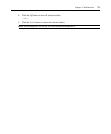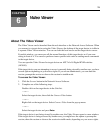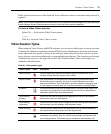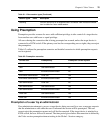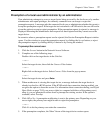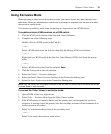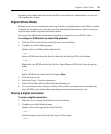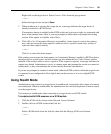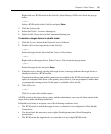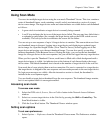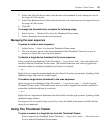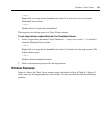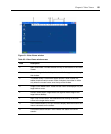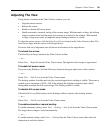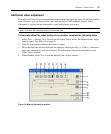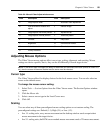Chapter 6: Video Viewer 81
Right-click on a KVM switch in the Unit list. Select Manage KVM switch from the pop-up
menu.
— or —
Select a KVM switch in the Unit list and press Enter.
3. Click the Settings tab.
4. Select the Global - Sessions subcategory.
5. Select Stealth Connections in the Connection Sharing area.
To monitor a target device in stealth mode:
1. Click the Servers button in the Network Access Software.
2. Double-click on the target device in the Unit list.
— or —
Select the target device, then click the Connect Video button.
— or —
Right-click on the target device. Select Connect Video from the pop-up menu.
— or —
Select the target device and press Enter.
3. If another user is already viewing this target device, a message indicates the target device is
already involved in a KVM session.
If connection sharing and stealth connections are enabled on the KVM switch and your access
rights (as compared with those of the primary user) allow it, you are prompted to either share
or preempt the existing session. If the option is available, select Stealth.
4. Click OK or Yes.
— or —
Click No to cancel the stealth request.
A KVM session to the target device opens, and the administrator can view all video output of the
target device while remaining undetected.
If Stealth is not listed as an option, one of the following conditions exist:
• The KVM switch to which the target device is connected is not configured to allow Stealth
Connections
• You do not have the necessary access rights (Stealth permissions follow Preemption
permissions)
• The KVM switch the target device is connected to is not a digital KVM switch.