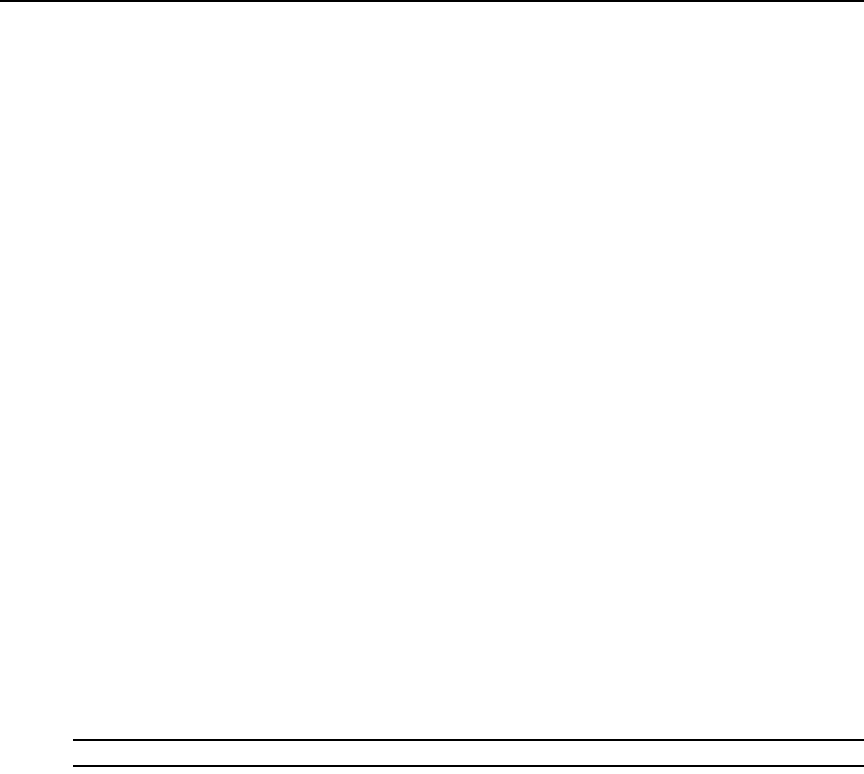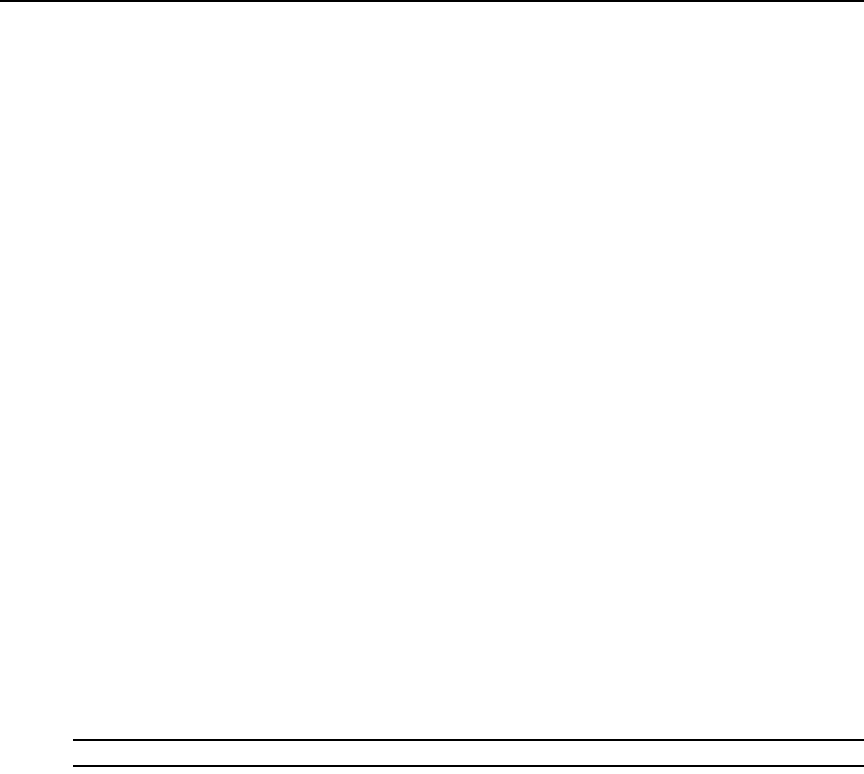
Chapter 5: Web Interface 63
a. Click the Set User Access Rights button to select individual servers for that user. The User
Access Rights window appears.
b. To allow the user access to a server, select the checkbox next to the server name.
Alternatively, you may select the first checkbox to enable access on all servers.
c. To prevent the user from accessing a server, clear the checkbox next to the server name.
5. Click Save.
To change the user password:
1. Click the Configure tab in the web interface, then click the User category in the left column.
2. Click a user name in the User column to modify an existing user. The Add/Modify User
window appears.
3. Type the password for that user in the Password box and then repeat the password in the Verify
Password box. The password must be 5-16 characters and contain alphabetical characters of
mixed case and at least one number.
4. Click Save.
To delete a user:
1. Click the Configure tab in the web interface, then click the User category in the left column.
2. Select the checkbox next to the user name you wish to delete.
3. Click the Delete button on the left side of the window. A confirmation window appears.
4. Click Yes to confirm the deletion.
Locking and unlocking user accounts
If a user enters an invalid password five consecutive times, the Security Lock-Out feature, if
enabled, will temporarily disable that account. If a user attempts to log in again, the software client
application displays an appropriate error message.
NOTE: All accounts (Appliance Administrator, User Administrator and User are subject to this lock-out policy.
An Appliance Administrator can specify the number of hours (1-99) accounts will remain locked.
When the Enable Lock-outs checkbox is not checked, the security lock-out feature will be disabled
and no Users will be locked out.
If an account becomes locked, it will remain locked until the duration time has elapsed, the KVM
switch is restarted or an Appliance Administrator unlocks the account. A User Administrator can
unlock only user accounts. An Appliance Administrator can unlock any type of account.
To unlock an account:
1. Click the Configure tab in the web interface, then click the User category in the left column.
2. Select the checkbox next to the user name to unlock.
3. Click the Unlock button. The lock icon next to the user name will disappear.