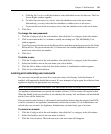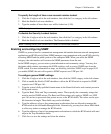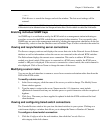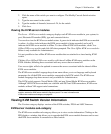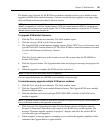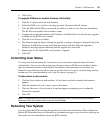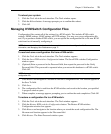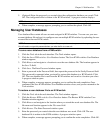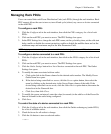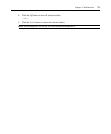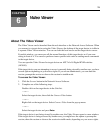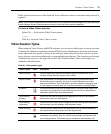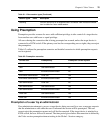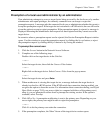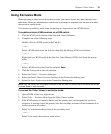Chapter 5: Web Interface 71
5. (Optional) Enter the password you created when the configuration database was saved. Click
OK. The configuration file is written to the KVM switches. A progress window displays.
NOTE: You may leave the password field blank if you did not create a password for the configuration file.
6. When complete, a message appears prompting you to confirm the upload. Click OK.
Managing User Databases
User database files contain all user accounts assigned in KVM switches. You can save your user
account database file and use it to configure users on multiple KVM switches by uploading the user
account file to the new KVM switch.
NOTE: The user account file is encrypted and you will be prompted to create a password when you save the file.
You will need to re-type this password when you write the file to a new unit.
To save a user database from a KVM switch:
1. Click the Tools tab in the web interface. The Tools window opens.
2. Click the Save KVM switches User Database button. The Save KVM switches User Database
window appears.
3. Click Browse and navigate to a location to save the user database file. The location appears in
the Save To field.
4. Click Save. The Enter Password window opens.
5. Enter a password in the Password field, then repeat the password in the Verify Password field.
This password is requested when you install or restore this database to a KVM switch. Click
OK. The user database file is read from the KVM switches and saved to a location you select.
A progress window opens.
6. When complete, a message appears prompting you to confirm the read completion. Once
confirmed, the Save KVM switches User Database window closes, and you are returned to the
Tools window.
To restore a user database file to an KVM switch:
1. Click the Tools tab in the web interface. The Tools window appears.
2. Click the Restore KVM switches User Database button. The Restore KVM switches User
Database window appears.
3. Click Browse and navigate to the location where you stored the saved user database file. The
file name and location appears in the File name field.
4. Click Restore. The Enter Password window opens.
5. Enter the password you created when the user database was saved. Click OK. The user
database file is written to the KVM switches. A progress window opens.
6. When complete, a message appears prompting you to confirm the write completion. Click OK.