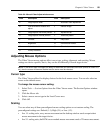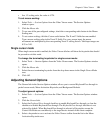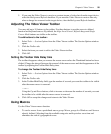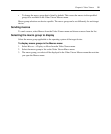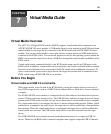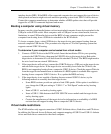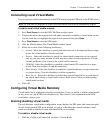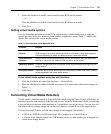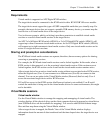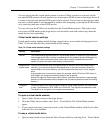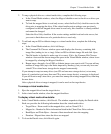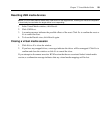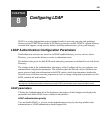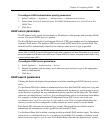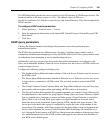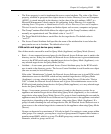Chapter 7: Virtual Media Guide 96
Requirements
Virtual media is supported on APC Digital KVM switches.
The target device must be connected to the KVM switch with a KVM USB VM server module.
The target device must support the types of USB2-compatible media that you virtually map. For
example, the target device does not support a portable USB memory device, you cannot map the
local device as a virtual media drive on the target device.
You (or the user group to which you belong) must have permission to establish virtual media
sessions or reserved virtual media sessions to the target device.
An APC 2x1x16 Digital KVM switch (AP5610) or 2x1x32 Digital KVM switch (AP5615) will
support up to three concurrent virtual media sessions. An 8x1x32 Digital KVM switch (AP5616)
will support up to eight concurrent virtual media sessions. Only one virtual media session can be
active to a target device at one time.
Sharing and preemption considerations
The KVM and virtual media sessions are separate; therefore, there are many options for sharing,
reserving or preempting sessions.
For example, the KVM and virtual media sessions can be locked together. In this mode, when a
KVM session is disconnected, so is the associated virtual media session. If the sessions are not
locked together, the KVM session can be closed but the virtual media session remains active.
After a target device has an active virtual media session without an associated active KVM session,
either the original user (User A) can reconnect or a different user (User B) can connect to that
channel. You can set an option in the Virtual Media window (Reserved) that lets only User A
access the associated target device with a KVM session.
If User B has access to that KVM session (the Reserved option is not enabled), User B could
control the media that is being used in the virtual media session. In some environments, this might
not be desirable.
Virtual Media sessions
Virtual media window
Use the Virtual Media window to manage the mapping and unmapping of virtual media. The
window displays all the physical drives on the client computer that can be mapped as virtual drives
(non-USB hard drives are not available for mapping). You can also add ISO and diskette image
files and then map them using the Virtual Media window.
After a target device is mapped, the Details View of the Virtual Media window displays
information about the amount of data transferred and the time elapsed since the target device was
mapped.