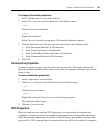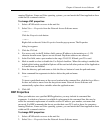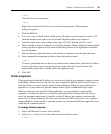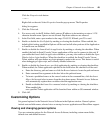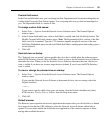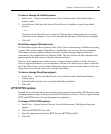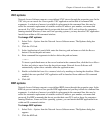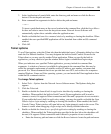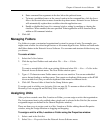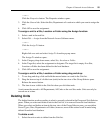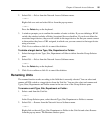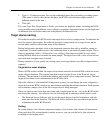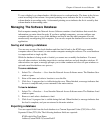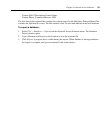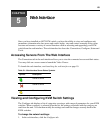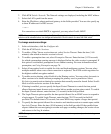Chapter 4: Network Access Software 54
b. Enter command line arguments in the box below the path and name.
c. To insert a predefined macro at the cursor location in the command line, click the Insert
Macro list box and select a macro from the drop-down menu. Network Access Software
will automatically replace these variables when the application runs.
d. Enable or disable the Launch in command window setting by marking or clearing the
checkbox. When enabled, the user-specified Telnet application will be launched from
within an OS command window.
5. Click OK.
Managing Folders
Use folders to create a customized organizational system for groups of units. For example, you
might create a folder for critical target devices or for remote target devices. Folders are listed under
the Folders button in the Network Access Software. You can name and structure folders in any way
you choose.
To create a folder:
1. Select the Folders button.
2. Click the top-level Folders node and select File — New — Folder.
— or —
To create a nested folder, click on an existing folder and select File — New — Folder in the
Network Access Software menu. The New Folder window opens.
3. Type a 1-32 character name. Folder names are not case sensitive. You can use embedded
spaces but not leading or trailing spaces. You cannot use duplicate folder names at the KVM
server module level, but you can use duplicate folder names on different levels.
4. Click OK. The new folder is listed in the Group Selector pane.
To assign a unit to a folder, see Assigning Units on page 54. To rename or delete a folder, see
Renaming Units on page 56 and Deleting Units on page 55.
Assigning Units
After you have created a new Site, Location or Folder, you can assign a unit to that organization.
The Assign menu item is only enabled when a single unit is selected in the Unit list (the custom
assignment targets are defined in the General Properties window).
There are three ways to assign a unit to a Site, Location or Folder: editing the unit Properties
window, using the Assign function or dragging and dropping.
To assign a unit to a Site, Location or Folder using the Properties window:
1. Select a unit in the Unit list.
2. Select View — Properties from the Network Access Software menu.