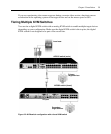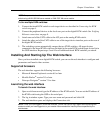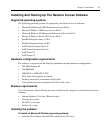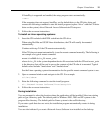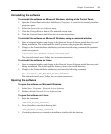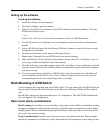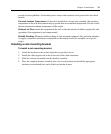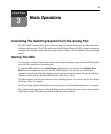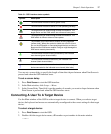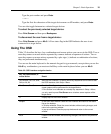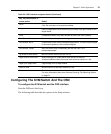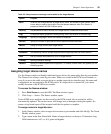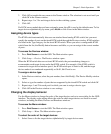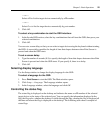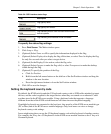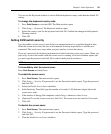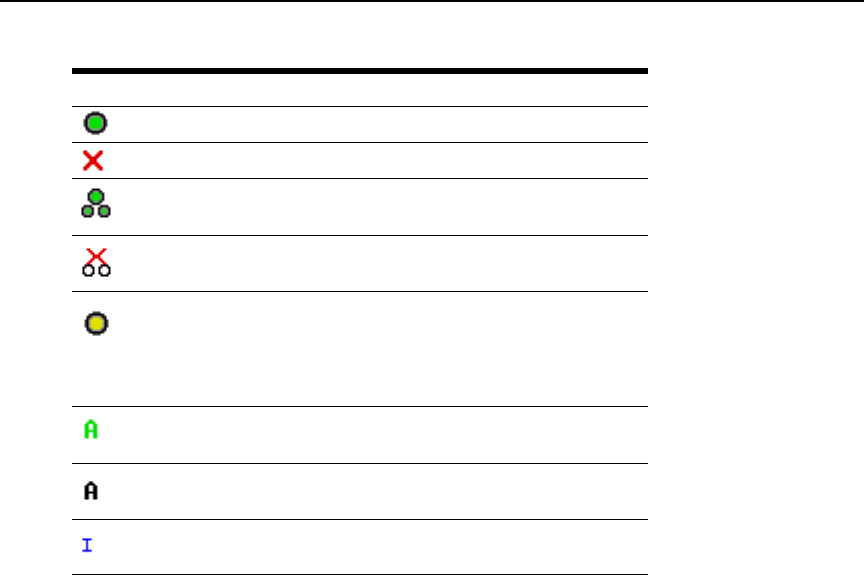
Chapter 3: Basic Operations 17
You can set a screen delay to specify the length of time that elapses between when Print Screen is
pressed and when the OSD interface starts.
To set a screen delay:
1. Press Print Screen to start the OSD interface.
2. In the Main window, click Setup — Menu.
3. In the Screen Delay Time field, type the number of seconds you want to elapse between when
Print Screen is pressed and when the OSD interface starts.
Connecting A User To A Target Device
Use the Main window of the OSD to select a target device to connect. When you select a target
device, the keyboard and mouse are automatically reconfigured to the correct settings for that target
device.
To select a target device:
1. Press Print Screen to start the OSD.
2. Double-click the target device name, eID number or port number in the main window
— or —
Table 3.1: OSD interface status symbols
Symbol Description
The KVM server module is online (green circle).
The KVM server module is offline or is not operating correctly.
The target device is tiered through another KVM switch. The
target device and the KVM switch are online and have
power.
The target device is tiered through another KVM switch. The
KVM switch is offline or does not have power.
The firmware for the KVM server module is being upgraded
(yellow circle). When this symbol is visible, do not turn off and
turn on the KVM switch or connected target devices and do not
disconnect the KVM server module. Doing so might damage the
KVM server module permanently.
The KVM server module is being accessed by the indicated
user channel (green channel letter).
The KVM server module is blocked by the indicated user
channel (black channel letter).
A remote virtual media connection is established to the target
device connected to the indicated user channel (blue letter).