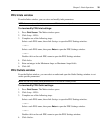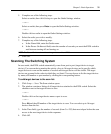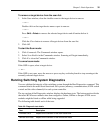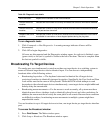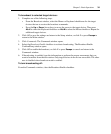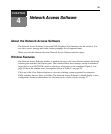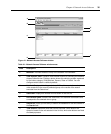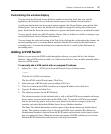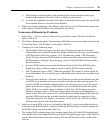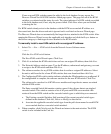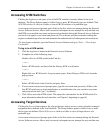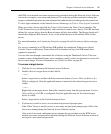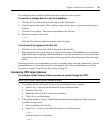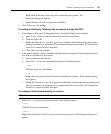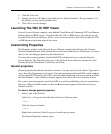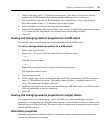Chapter 4: Network Access Software 38
a. The Existing cascaded Switches field contains all the current cascaded switch types
defined in the database. Click Add, Delete or Modify to alter the list.
b. Associate the applicable cascaded switch types from the pull-down menus for each KVM
server module that has a cascaded switch attached.
6. When you reach the final page of the Wizard, click Finish to exit the Wizard and return to the
main window. The KVM switch is now included in the unit list.
To discover a KVM switch by IP address:
1. Select Tools — Discover from the Network Access Software menu. The Discover Wizard
opens. Click Next.
2. The Address Range page opens. Type the range of IP addresses to search on the network in the
To and From boxes. Use IP address dot notation. Click Next.
3. Complete one of the following steps:
• The Searching Network progress window opens. Progress text indicates how many
addresses have been probed from the total number specified by the range, and the number
of KVM switches found (for example, 21 of 100 addresses probed: 3 KVM switches
found). If one or more new KVM switches are discovered, the wizard shows the Select
KVM switches to Add page. From this page, you can select the KVM switches to add to
the local database.
• If no new KVM switches were found, the Wizard shows the No New KVM Switches
Found page. Enter a different range to search or add the KVM switches manually.
• APC Console Port Server (CPS) - When the specified CPS is found, it will be polled for
server information. You can exclude ports with default names. Servers are not added to the
database.
• Network Access Software - Network Access Software searches for the indicated unit and
any KVM server modules and servers associated with the unit and receiving power. To
search for KVM server module adaptors that are not receiving power, access the resync
feature in the Servers category of the Network Access Software and enable the Include
Offline KVM server module adaptors checkbox. Click Next. The Configure cascaded
Switches dialog box appears if Network Access Software detects an attached legacy or
analog switch. This box contains a list of all KVM server module adaptor EIDs retrieved
from the KVM switch and the cascaded switches to which they are connected, if any.
When this dialog box first displays, all switches will be set to None. Detected switches
will have an icon next to the drop-down menu.
4. Select one or more KVM switches to add and click the Add (>) icon to move the selection or
selections to the KVM switches to Add list. When the KVM switches to Add list contains all
the KVM switches you want to add, click Next.
5. The Adding KVM switches progress bar window opens. Once all of the KVM switches have
been added to the local database, the Discover Wizard Completed page opens. Click Finish to
exit the Wizard and return to the main window. The new KVM switch is now visible in the
Unit list.