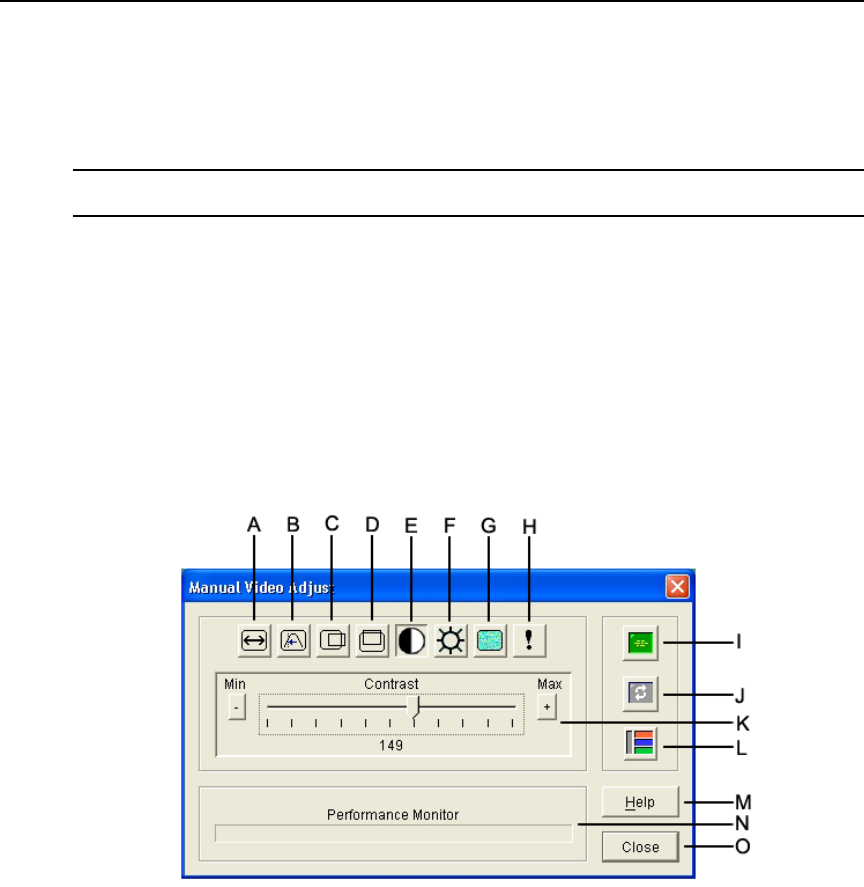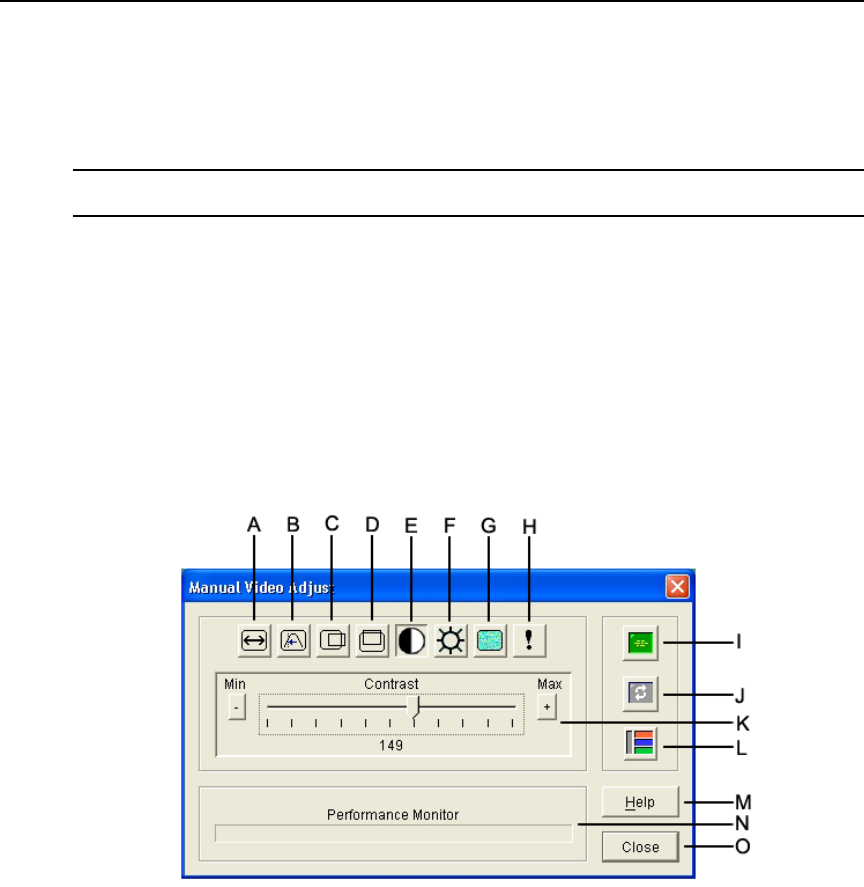
Chapter 6: Video Viewer 87
Additional video adjustment
Generally, the Video Viewer automatic adjustment feature optimizes the video for the best possible
view. However, you can fine tune the video with the help of APC technical support. Video
adjustment is a global setting and applies to each target device you access.
NOTE: The following video adjustments should be made only on the advice and with the help of APC technical
support. To contact APC technical support, visit www.apc.com.
To manually adjust the video quality of the window, complete the following steps:
1. Select Tools — Manual Video Adjust from the Video Viewer menu. The Manual Video Adjust
window opens. See
Table 6.4 on page 88.
2. Click the icon corresponding to the feature to adjust.
3. Move the slider bar and then fine tune the setting by clicking the Min (-) or Max (+) buttons to
adjust the parameter for each icon pressed. The adjustments take effect immediately in the
Video Viewer window.
4. When finished, click Close to exit the Manual Video Adjust window.
Figure 6.2: Manual Video Adjust window