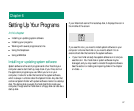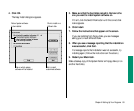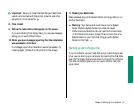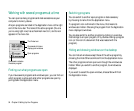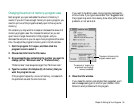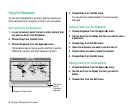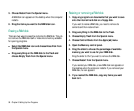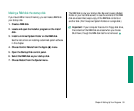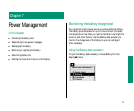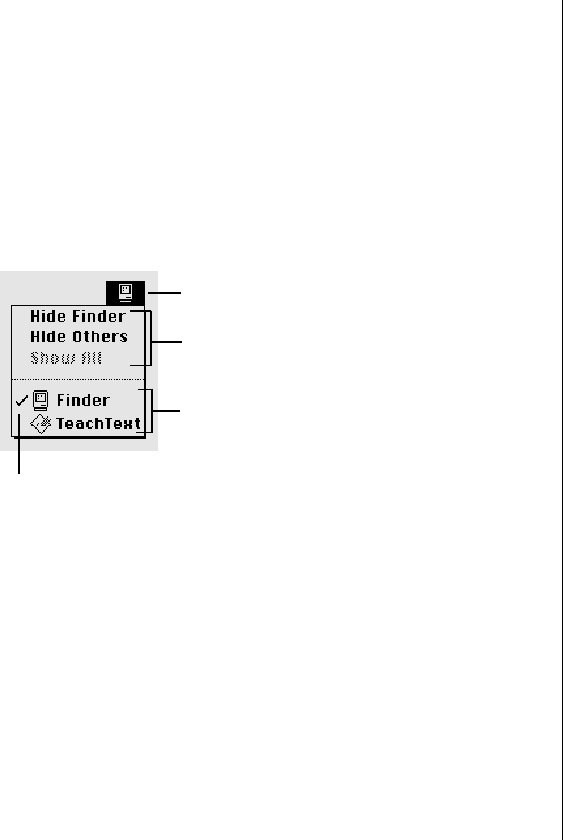
Working with several programs at a time
You can open as many programs and desk accessories as your
computer’s memory allows.
All open programs are listed in the Application menu at the right
end of the menu bar. The name of the active program (the one
you’re using right now) has a checkmark next to it, and its icon
appears in the menu bar.
Finding out what programs are open
If you have several programs and windows open, you can find out
which program is active and what other programs are open by
pulling down the Application menu.
Switching programs
You can switch to another open program or desk accessory
by choosing its name from the Application menu.
If a program’s icon is dimmed in the menu, that means its
windows are hidden. Choosing the program from the Application
menu displays its windows.
You can also switch to another program by clicking in a window
that belongs to an open program, or by double-clicking a program
icon (or the icon of a document that was created with the
program).
Hiding and showing windows on the desktop
You can hide all windows except those of the active program by
choosing the Hide Others command from the Application menu.
The other programs remain open even though the windows are
hidden. When you switch to another program, its windows are
displayed.
If you want to see all the open windows, choose Show All from
the Application menu.
94 Chapter 6: Setting Up Your Programs
Checkmark indicates
the active program
The Finder icon
Open programs
Commands to hide or
display open windows