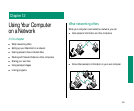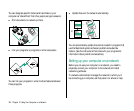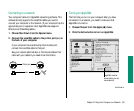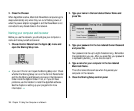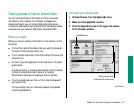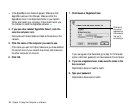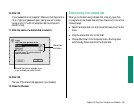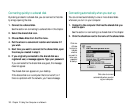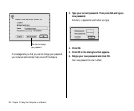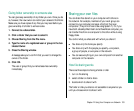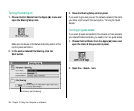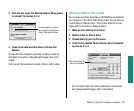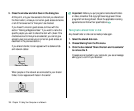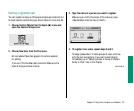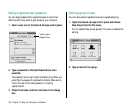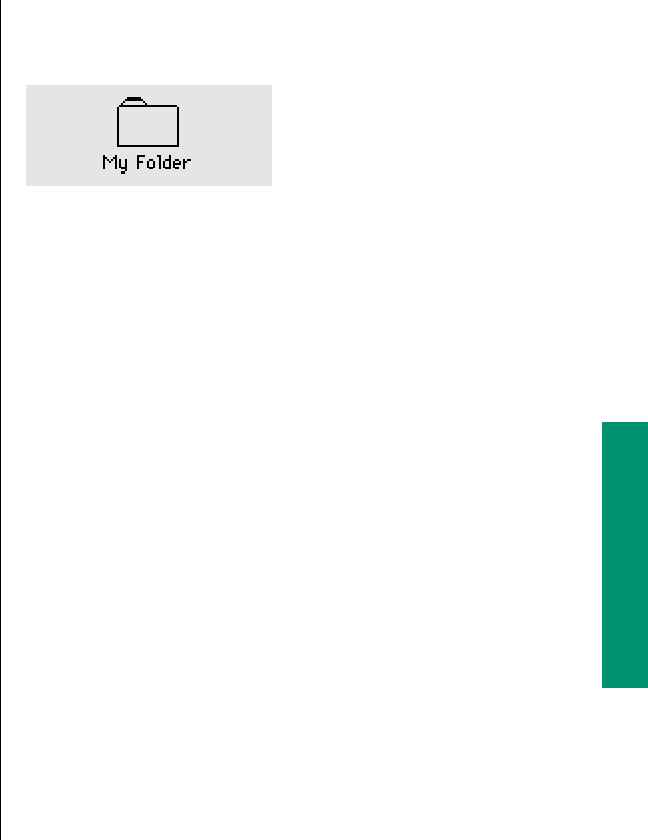
3. If you’re connecting as a registered user, click the
button that indicates whether you want to save your
name only, or both your name and your password.
For more security, click “Save My Name Only.” When you start
up your computer, you’ll need to enter your password to
connect to the shared disk.
4. Click OK.
5. Close the Chooser.
Working with files and folders
on other computers
Once you are connected to a shared disk, you can use the files
and folders on it as if they were on your own computer.
You may not be able to open some items on a shared disk if the
owner has restricted access to those items. For information on
how to check your access privileges, see “Working With Privileges
That Others Have Set” later in this chapter.
Creating a new folder on another computer
You can create a new folder on a shared disk (as long as you have
the correct access privileges). If you are a registered user, you
become the owner of any folder that you create. If you are
connected as a guest, you share ownership of the folder with all
guests and registered users.
The icons of folders that you own on another disk have a
darkened tab.
When you own a folder, you can determine who can use it and
in what way. See “Using Access Privileges” later in this chapter for
more information.
Changing your password
If you are a registered user, you may be able to change the
password you use to connect to a shared disk. (Your network
administrator can restrict this capability.)
1. Connect to the computer that has the shared disk
you want.
2. Click the Set Password button.
Chapter 12: Using Your Computer on a Network 191