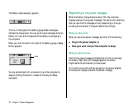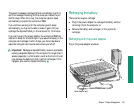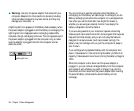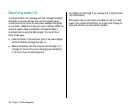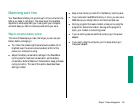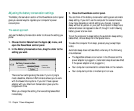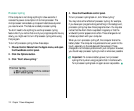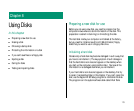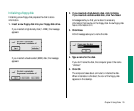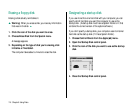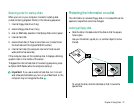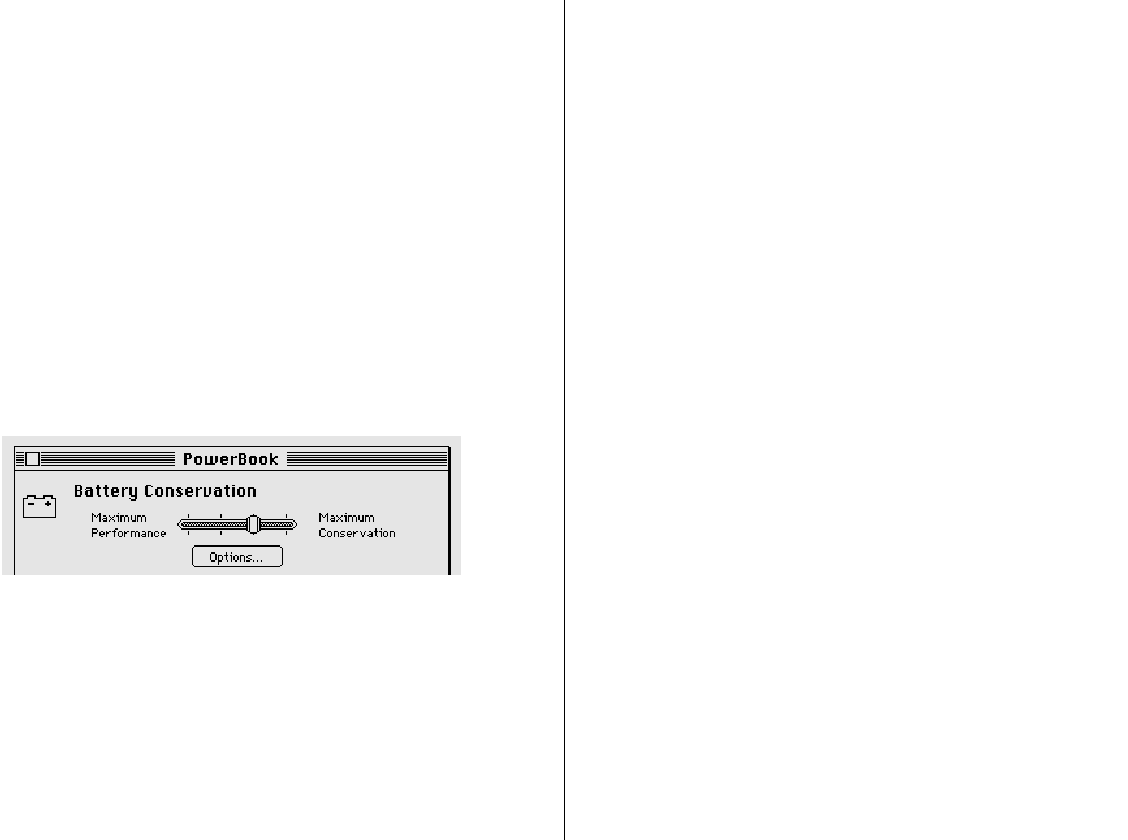
110 Chapter 7: Power Management
Adjusting the battery conservation settings
The Battery Conservation section of the PowerBook control panel
gives you several ways to regulate your computer’s power
consumption.
The easiest approach
Just use the Battery Conservation slider to choose the setting you
prefer.
1. Choose Control Panels from the Apple (K) menu, and
open the PowerBook control panel.
2. In the Battery Conservation box, drag the slider to the
setting you want.
There are four settings along the scale. If you’re trying to
meet a deadline, Maximum Performance allows you to work
with the fewest interruptions. If you don’t have a power
adapter with you, Maximum Conservation gives you the
longest work time.
When you change the setting, the new setting takes effect
immediately.
3. Close the PowerBook control panel.
You can think of the battery conservation setting as an automatic
sleep setting. If you don’t use the computer for several minutes
(how many depends on which setting you choose), it goes to
sleep without any action on your part. A computer in sleep has a
darkened screen and appears to be off, though it is still drawing
battery power at a low level.
To put the computer to sleep before the automatic sleep setting
takes effect, choose Sleep from the Special menu.
To wake the computer from sleep, press any key (except Caps
Lock).
Automatic sleep does not take effect under any of the following
circumstances:
m The AppleTalk software is turned on in the Chooser and the
power adapter is plugged in. (Automatic sleep does take effect
if the power adapter is not plugged in.)
m Your computer is connected to a shared disk on the network.
m Your computer’s printer or modem port is in use.