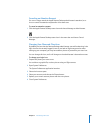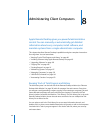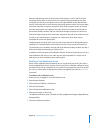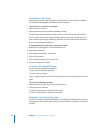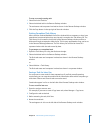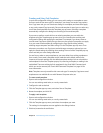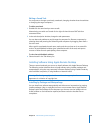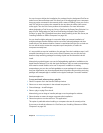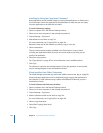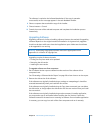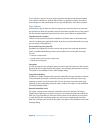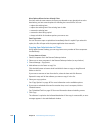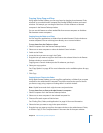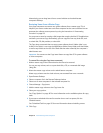Chapter 8 Administering Client Computers 103
7 Select other installation parameters, as desired.
For more information on the available options, see “Copy Options” on page 107.
Note: Client computers are not restarted automatically after an installation is complete
unless explicitly selected in the task command.
8 Click Install.
During installation, a progress bar appears in the task header in the main window. No
progress bars appear on the client computer. The copied package is deleted from the
client computer if an error occurs during installation. However, a failed installation may
leave behind other files created by the installer.
Installing Software on Offline Computers
Using Apple Remote Desktop, you can install software on a computer that is not
currently connected to the network (with a status of “Offline”). The installation does not
occur when initially ordered, but when the offline computer next becomes available.
The installation itself is handled by a designated Task Server. The Task Server will
continue to monitor the network for the next time the offline client comes online
again. For more detailed information about setting up and using a Task Server, see
“Designating the Task Server and Setting the Report Data Collection Location” on
page 154.
To install software on offline clients:
1 Select a computer list in the Remote Desktop window.
2 Select one or more computers in the selected computer list.
Any or all may be offline.
3 Choose Manage > Install Packages.
4 Select a .pkg or .mpkg file to install.
Alternatively, you can drag an installer package into the Packages list.
5 Choose whether to run the task from the Task Server designated by Remote Desktop’s
preferences.
To set up or alter the Task Server, see “Using a Task Server for Report Data Collection”
on page 112 and “Designating the Task Server and Setting the Report Data Collection
Location” on page 154.
6 Select other installation parameters, as desired.
For more information on the available options, see “Copy Options” on page 107 and
“Installing by Package and Metapackage” on page 101.
7 Click Install.