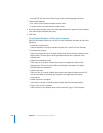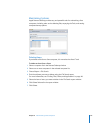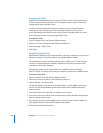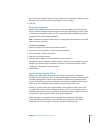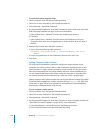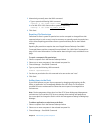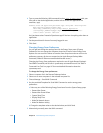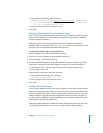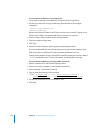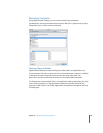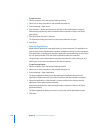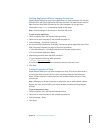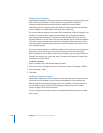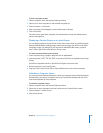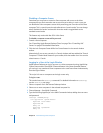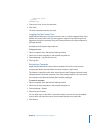134 Chapter 8 Administering Client Computers
To set up printer preferences using Copy Items:
1 Set up a client computer’s print preference using the Printer Setup Utility.
2 Use the Copy Items task to copy the following file and folder to all the target
computers:
/private/etc/cups/printers.conf
/private/etc/cups/ppd/
Because these files are hidden in the Finder, you may have to use the Terminal or the
Finder’s “Go to Folder” command to add them to the “Items to copy” list.
3 Choose a “Same relative location” as the copy destination.
4 Choose to replace existing items.
5 Click Copy.
6 Restart the client computers’ printer process by restarting the clients.
If you are comfortable with the command-line, you can use Remote Desktop’s Send
UNIX Command to configure all the client computer preferences at once.
Setting printer preferences using Send UNIX Command requires the use of the built-in
lpadmin command-line tool. For more information, see the lpadmin man page.
To set up printer preferences using Send UNIX Command:
1 Select a computer list in the Remote Desktop window.
2 Select one or more computers in the selected computer list.
3 Choose Manage > Send UNIX Command.
4 Type or paste the following UNIX command:
lpadmin -p printer_name -E -v lpd://printer_and_queue_address -m
printer_model_ppd_file
-L “text_description_of_printer_location”
5 Set the user permissions for this command to “root.”
6 Click Send.