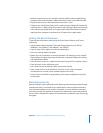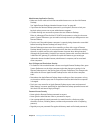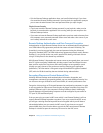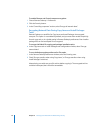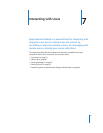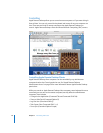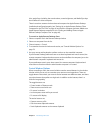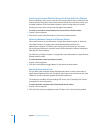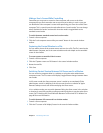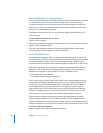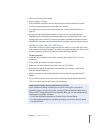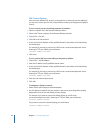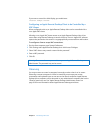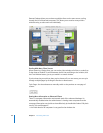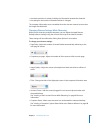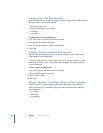Chapter 7 Interacting with Users 81
Hiding a User’s Screen While Controlling
Sometimes you may want to control a client computer with a user at the client
computer, but you don’t want the user to see what you’re doing. In such a case, you
can disable the client computer’s screen while preserving your own view of the client
computer. This is a special control mode referred to as “curtain mode.” You can change
what’s “behind the curtain” and reveal it when the mode is toggled back to the
standard control mode.
To switch between standard control and curtain modes:
1 Control a client computer.
2 Click the “Lock computer screen while you control” button in the control window
toolbar.
Capturing the Control Window to a File
You can take a picture of the remote screen, and save it to a file. The file is saved to the
administrator computer, and is the same resolution and color depth as the controlled
screen in the window.
To screen capture a controlled client’s screen:
1 Control a client computer.
2 Click the “Capture screen to a file” button in the control window toolbar.
3 Name the new file.
4 Click Save.
Switching Control Session Between Full Screen and In a Window
You can control a computer either in a window, or using the entire administrator
computer screen. The “Fit screen to full display” toggle button changes between these
two modes.
In full screen mode, the client computer screen is scaled up to completely fill the
administrator screen. In addition to the client screen, there are a number of Apple
Remote Desktop controls still visible overlaying the client screen.
In in-a-window mode, you can switch between fitting the client screen in the window
or showing it actual size, possibly scrolling around the window to see the entire client
screen. See “Switching the Control Window Between Full Size And Fit-To-Window” on
page 80 for more information.
To switch between full screen and in-a-window modes:
1 Control a client computer.
2 Click the “Fit screen to full display” button in the control window toolbar.