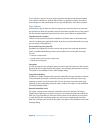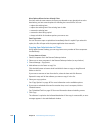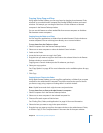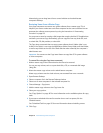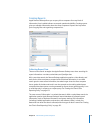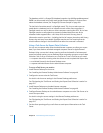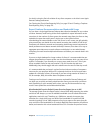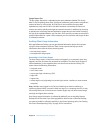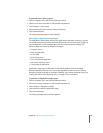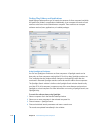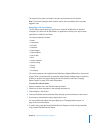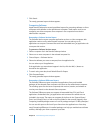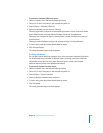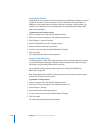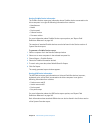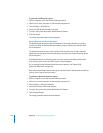Chapter 8 Administering Client Computers 115
To generate a User History report:
1 Select a computer list in the Remote Desktop window.
2 Select one or more computers in the selected computer list.
3 Choose Report > User History.
4 Select the time frame for the user history information.
5 Click Generate Report.
The newly generated report window appears.
Generating an Application Usage Report
The Application Usage report shows which applications have been running on a given
client, their launch and quit time, and who launched them. The client stores 30 days of
accumulated data, so the requested time can’t be more than the last 30 days. The
following fields are shown by default in the report:
 Computer name
 Name of application
 Launch date
 Total running time
 Time as frontmost application
 User name of process owner
 Current state of application
Application Usage report information is collected by default if you are installing
Remote Desktop for the first time. If you have upgraded an older version of Remote
Desktop, you need to enable its collection explicitly in the clients’ reporting policy. See
“Setting the Client’s Data Reporting Policy” on page 152 for instructions.
To generate an Application Usage report:
1 Select a computer list in the Remote Desktop window.
2 Select one or more computers in the selected computer list.
3 Choose Report > Application Usage.
4 Select the time frame for application usage.
5 Click Generate Report.
The newly generated report window appears.